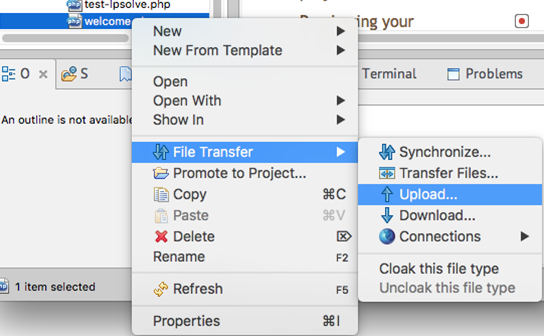<-Previous || RM Table of Content || Next->
Developers may select one of the two options: NetBeans or Aptana.
NetBeans
The developer would then create a project in NetBeans by clicking File -> New Project. Select PHP in Categories and PHP Application with Existing Sources in Projects. Click Next button.
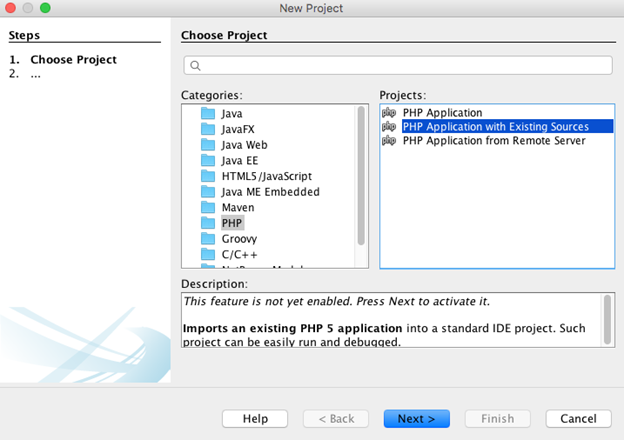
Select the directory containing the repository. Click Next button.
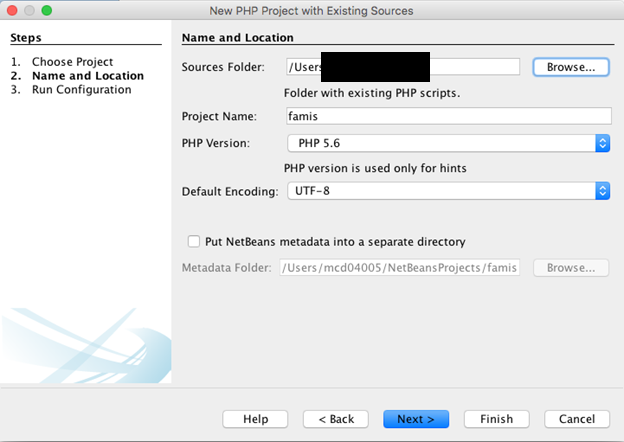
Select the parameters as shown. Notice that there is a red alert “No remote connection selected”. Project url is http://aimdev.uconn.edu. Click the Manage button to create an FTP connection to the development server aimdev.uconn.edu.
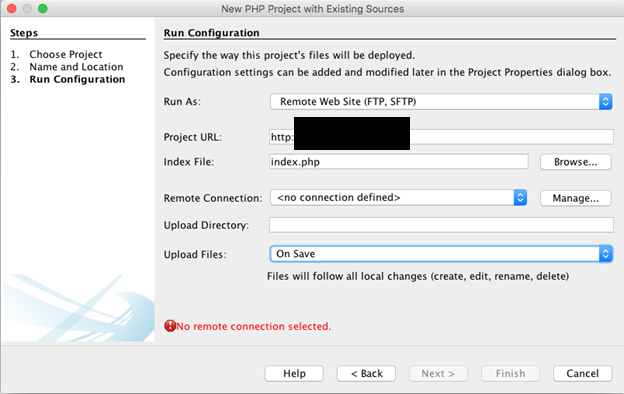
Enter a name for the connection.

In the Manage Remote Connection window, enter the host name, port, NetID. Password, and Initial Directory as shown below. Click Test Connection. Click OK to close the window if the connection is successful; otherwise check the parameters. Click the Finish button on the NetBeans Step 3 (Run Configuration) to close the window.
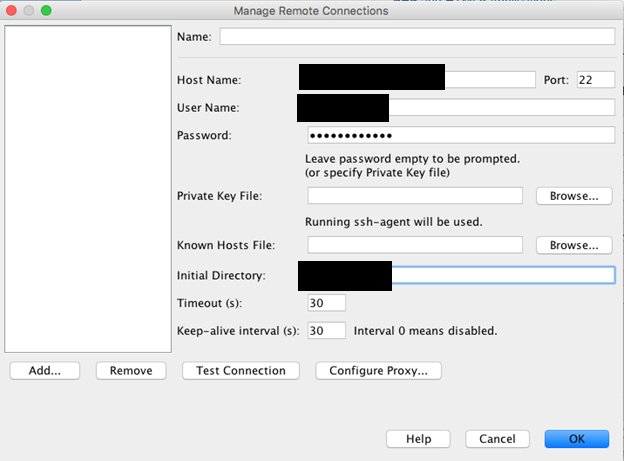
Uploading files is automatically done using the On Save setting in the previous step. To upload (a) file(s) if anything else was set, Ctrl – Click the file(s), select Upload.
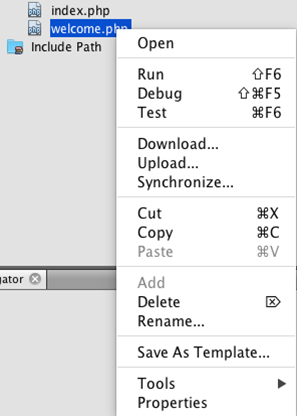
Aptana
Open Aptana. Select File->Import. Select Existing Folder as New Project. Click Next.
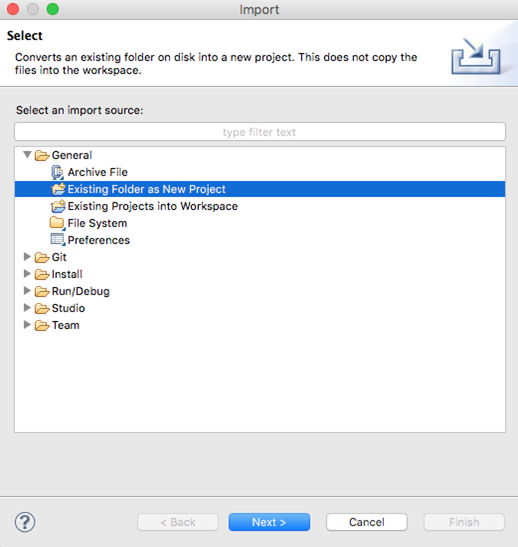
In the Promote to Project window, select the folder containing the working copy, check the Project Type as shown in the figure. Leave the project name the default value, which is the name of the directory. Click Finish to close the window.
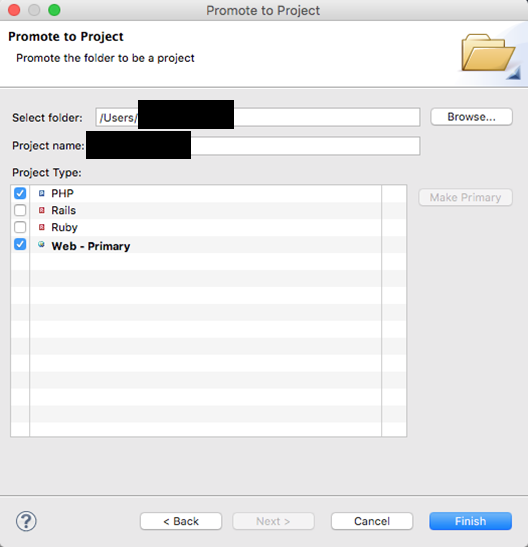
In Project Explorer, Ctrl – Click Connections, select Add New Connection
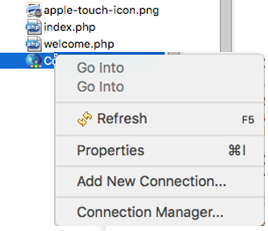
In Configuration Manager window, give a name to the connection. Click the New button to create an SFTP connection. Put in the development server aimdev.uconn.edu.
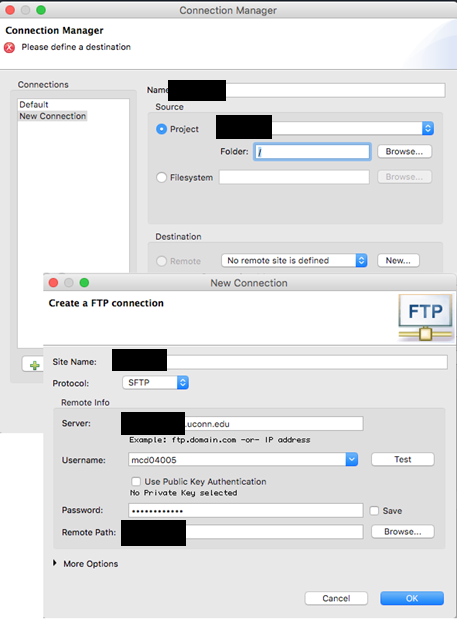
Once a connection is set up, to upload (a) file(s), Ctrl – click the file(s) in the connection, select File Transfer->Upload