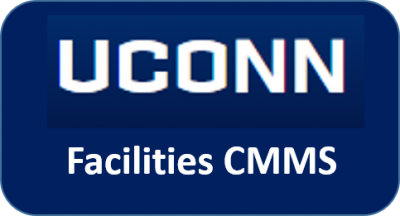 Standard Operating Procedures
Standard Operating Procedures
Create a Work Order for the Schedule within a Project in AiM
The instructions here are designed for individuals who are familiar with the AIM Environment. This includes logging in to AIM, WorkDesk, icons, menus, search screens, working with data, and entry screens. If you are new to AiM please refer to the documentation explaining these foundational AiM concepts or go to your supervisor and request training.
PURPOSE:
AiM Maintenance Projects are made up of AiM Work Orders that are used to consistently track the scope of work, schedules and costs. An optional step is to track the projected schedule as a work order in AiM. You should be very familiar with creating work orders and phases in AiM before embarking on creating this type of work order and phase.
How to:
| Description | Screen |
| Navigate to the Work Management Module of AiM | 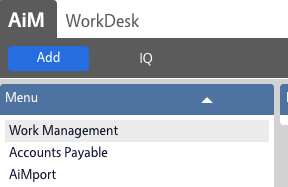 |
| Create a project work order and start the description with “Schedule for” A Work Order Number will be auto-assigned. Remember this work orderYou are required to complete the following data entry items:
|
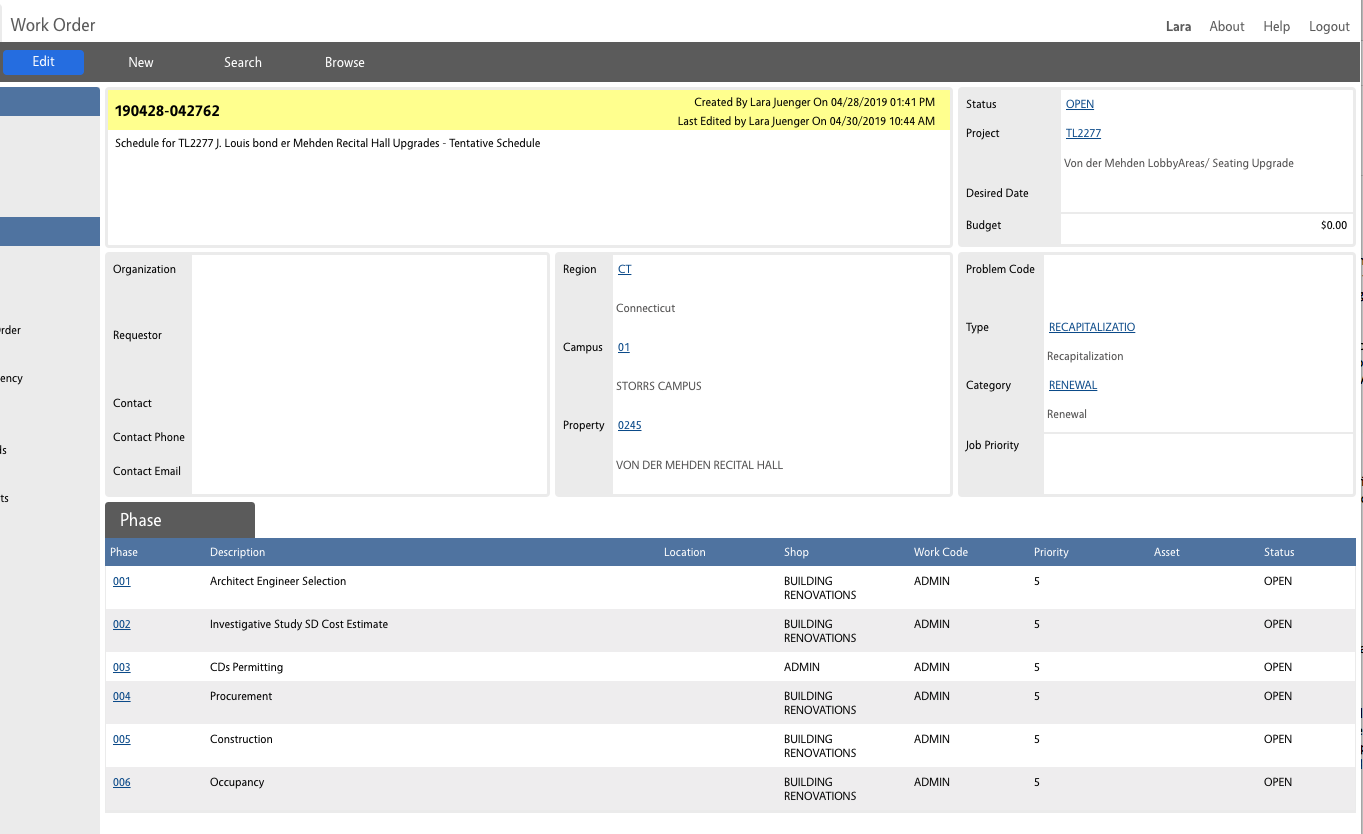 |
| Create a Phase for each step you want included in the schedule. The description of the phase will show on the schedule. The estimated start and end dates will also shown on the schedule and be used to calculate durations on the schedule.
You can always copy an existing Work Order Schedule from a previous project to facilitate the process.
Click the Done button when the Work Order data is entered |
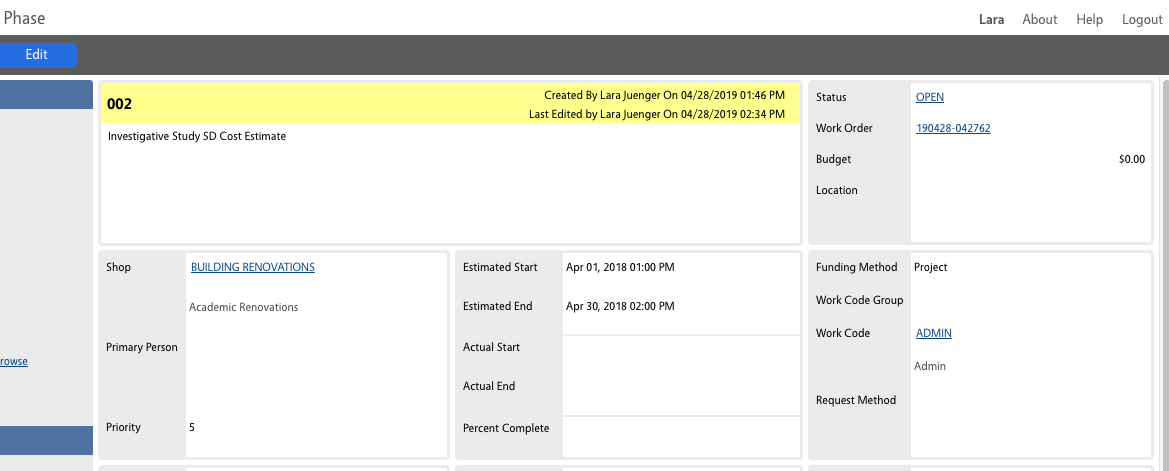 |
| Click the Done button when the Phase data is entered. Navigate to the Project and go into Edit Mode. Navigate to the UDFs. Enter the Work Order containing the Schedule in the UDF labeled “Planned Schedule Work Order” Click the Done button and then the Save button. on the Project. |
 |
| To see the schedule in a UConn Format us the Print link in the Action menu | 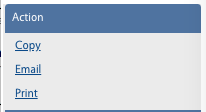 |
| Select report 8810 – Project Schedule | 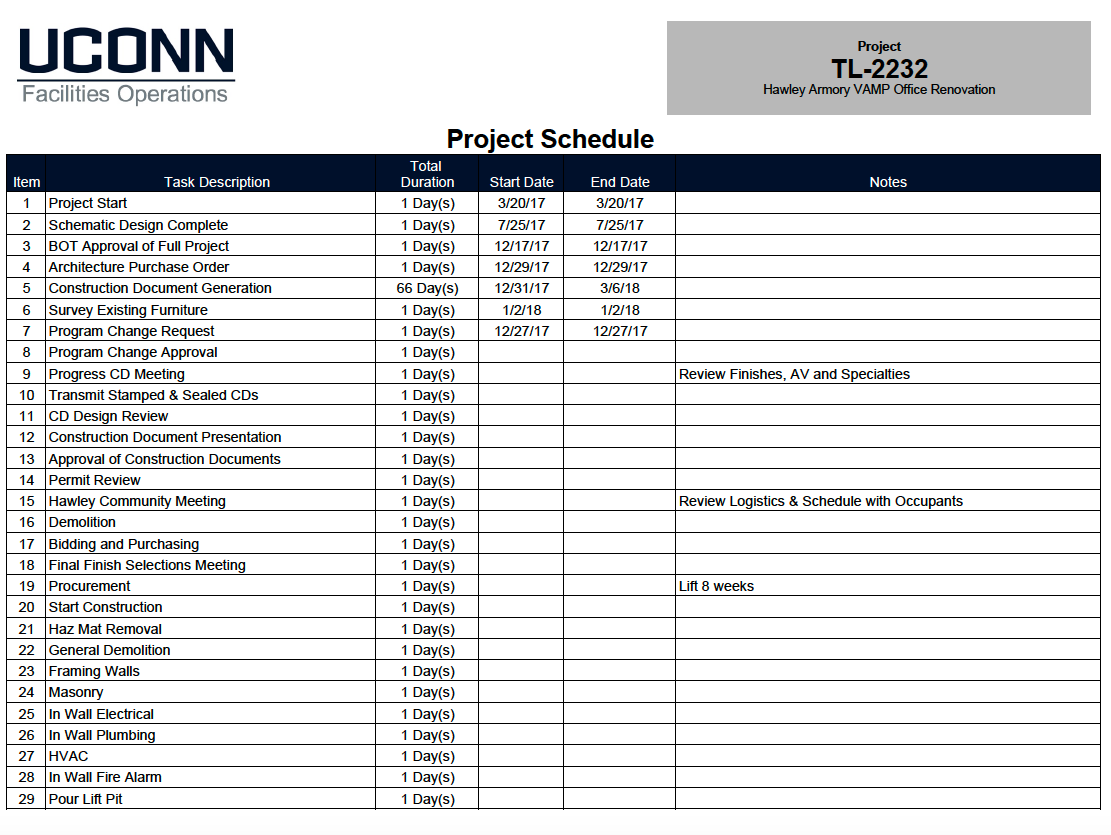 |
ROLES USED:
Project Managers are responsible for managing and overseeing the information in the Project Management Work Orders.
The Business Office assists project managers in maintaining and overseeing the information in the Project Management Work Orders.
The Operations Management staff assists project managers and business office in maintaining and overseeing the information in the Project Management Work Orders in a manner consistent with the use of the Work Management system by other areas of the organization
Return to Project Management Module SOP