 Standard Operating Procedures
Standard Operating Procedures
Billing
Purpose
The steps described here explain the process to configure the data needed to bill departments for work performed by FOBS when appropriate. AiM is configured to bill only the desired work and materials with minimal effort at the billing step. Assuming the proper steps are followed at the time of work order creation, costs related to improvement work are prepared on demand when following the procedures below.
Procedure
| From the AiM WorkDesk navigate to the Finance Module | 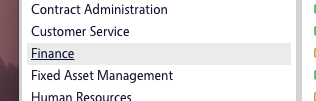 |
| From the Finance Module create a new Work Order Bill Generator by clicking the corresponding New button( |
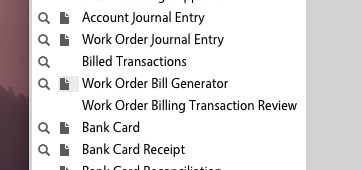 |
| An Work Order Bill Sequence (aka Identifier) is automatically created by AiM and shows in the outlined red text box. Enter a Description of the billing (TODO: FOBS Finance, Please define rules for the naming convention on your billing) Enter the date to bill through using the Bill To Date date picker. Leave all other settings with default values. Click the Save button. |
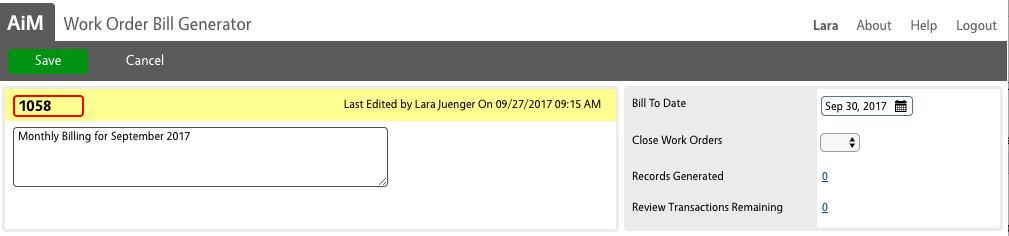 |
| After saving, the transactions are prepared for review. The count of transactions show in the Review Transactions Remaining link. Click this link to review and approve the transactions. | 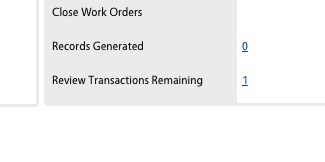 |
| All the transactions to be staged are listed and each has a link in the Transaction column. To review the details of an individual translation, click this link. |  |
| Details are shown on the Work Order Billing Transaction Review screen.
Once on this screen, click the <Back button to return to the Review Screen |
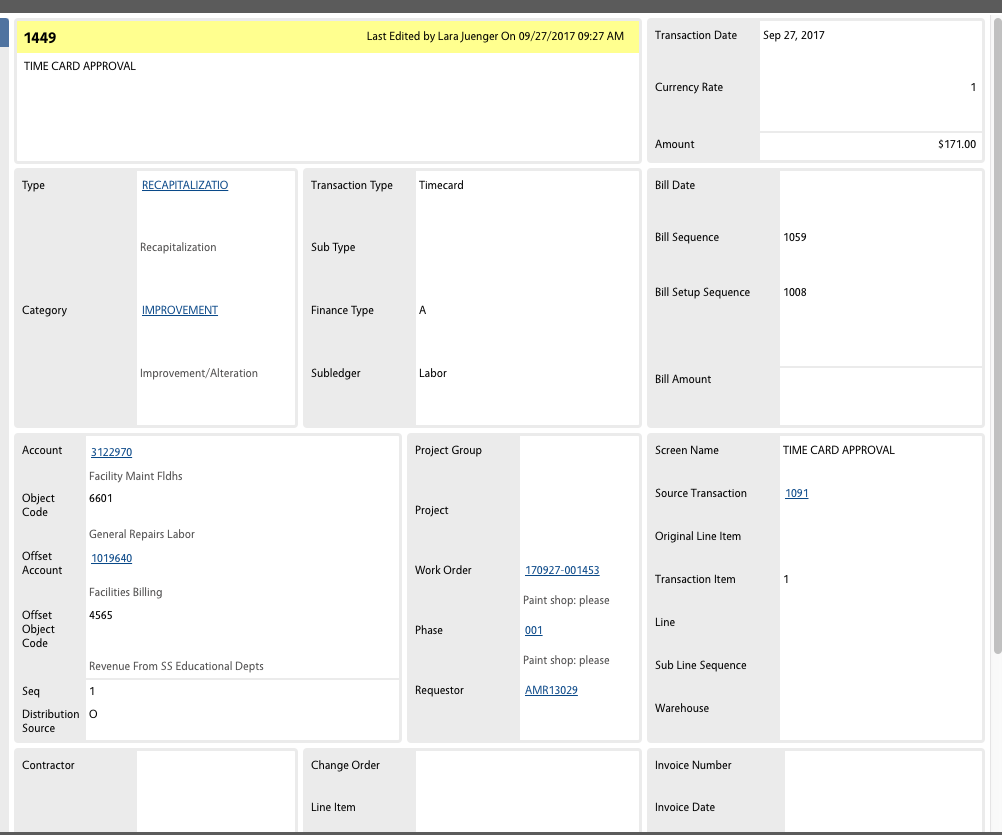 |
| Click the checkbox next to each Transaction that is correct. (Clicking the checkbox in the header selects all transactions.). Once all the transactions that are ready to be billed are checked, click the Approve button. | 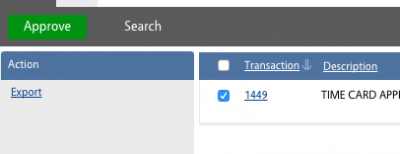 |
| When all transactions that can be approved are approved, there will either be un-approved transactions or an empty review screen | 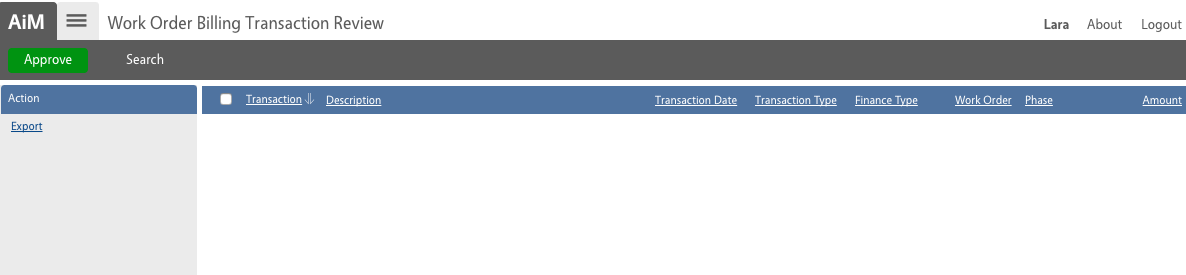 |
| To see all transactions that are extracted and approved but have not been exported to the financial system, click the Search button ( |
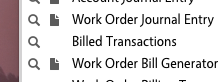 |
| Scroll to the bottom of the Search screen to find the Export Date. Set the Operator value to null. Then click the Execute button. |  |
| All the transactions showing after this search are now staged for export to KFS.
(When billing is integrated with KFS, transactions that have been billed will not show when this search is execute) |
 |
Roles used:
- System Administration – Need to build integration
- FOBS Finance – Reviews and executes billing as necessary