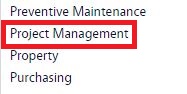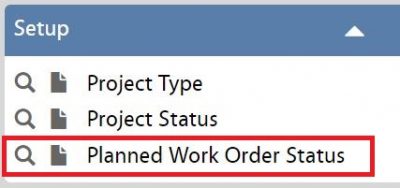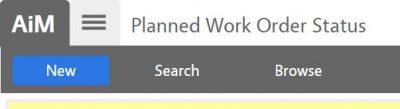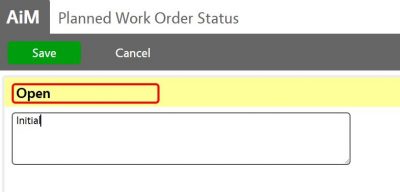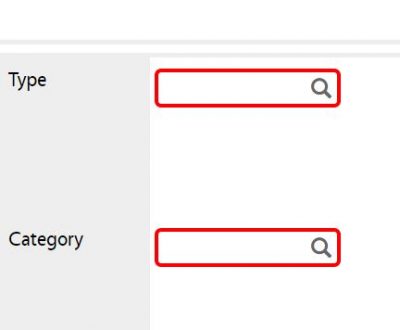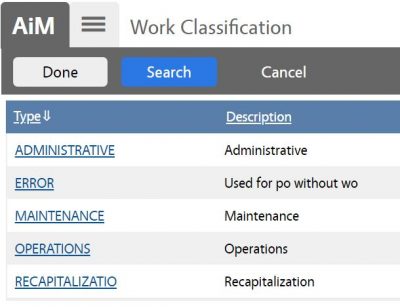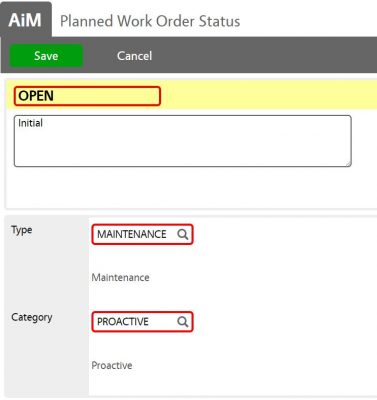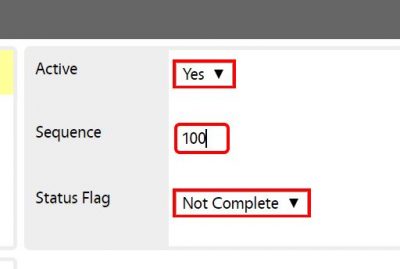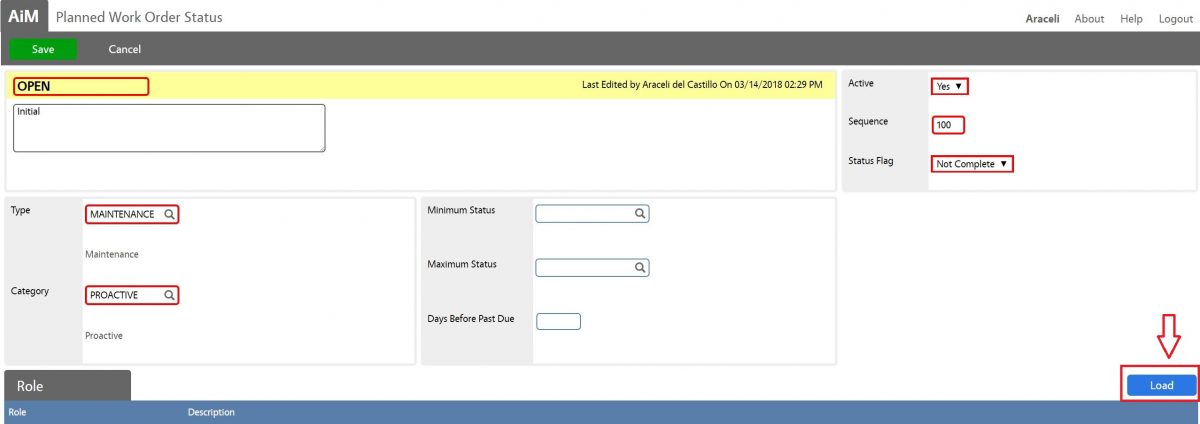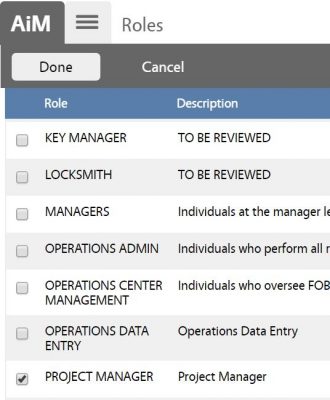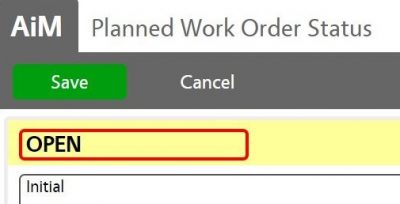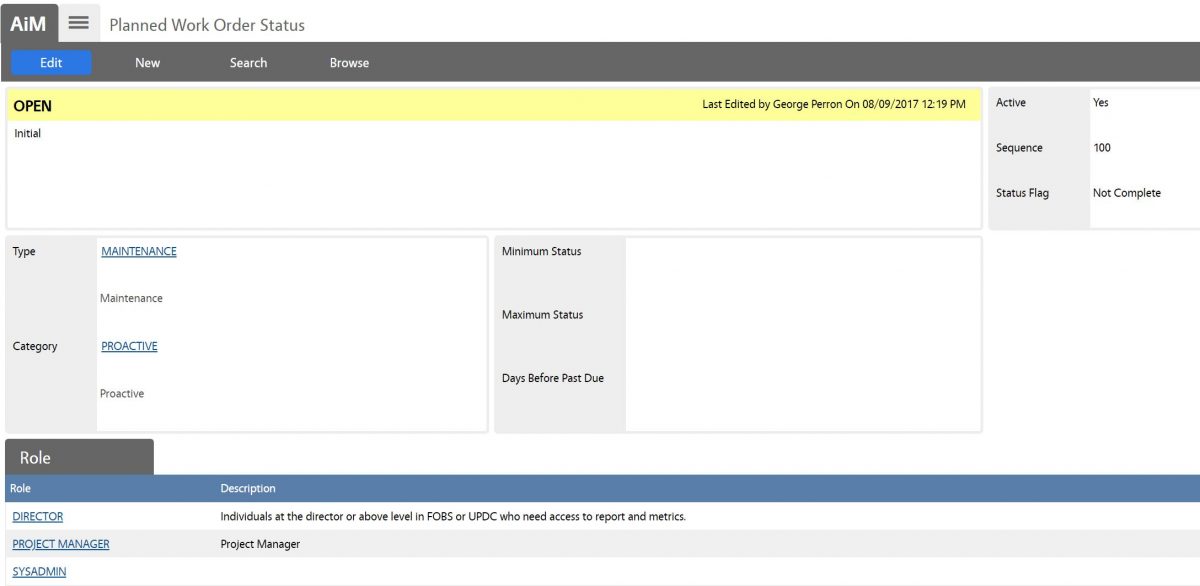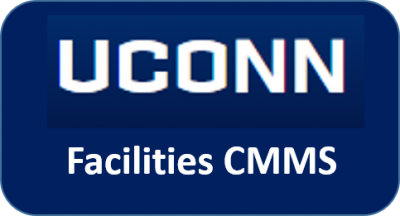 Standard Operating Procedures
Standard Operating Procedures
Configure Planned Work Order Status
PURPOSE:
This screen provides the ability to create a Planned Work Order phase/life-cycle such as [TODO:FOBS define Planned Work Order Statuses here] Open, Hold, Complete, Canceled Closed, ReOpened.
Current UConn Planned Work Order Statuses:
| Planned Work Order Status |
Description |
Type |
Category |
Sequence |
Status Flag |
| Open |
[TODO:FOBS define refine Planned Work Order Status Descriptions here] |
Maintenance |
Proactive |
100 |
Not Complete |
PROCEDURE:
| 1. Navigate to the Project Management module on the main menu. |
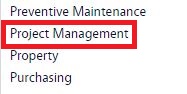 |
| 2. Navigate to the Project Management screen and click the link to Planned Work Order Status. |
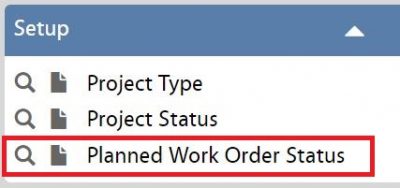 |
| 3. To look at existing planned work order statuses, you can select Browse or use the search function to refine search. When adding select New. |
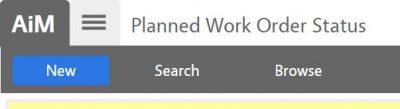 |
| 4. Enter Planned Work Order Status name and description. |
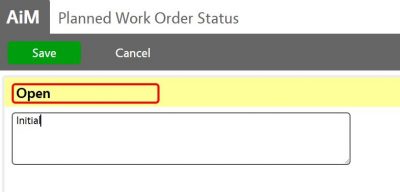 |
| 5. Click on Type magnifier glass to search for Types. |
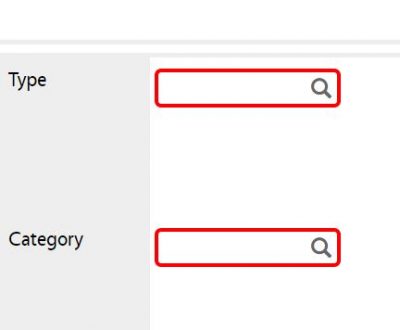 |
| 6. Click on Type (Work Classification).
7. Click on the Category. |
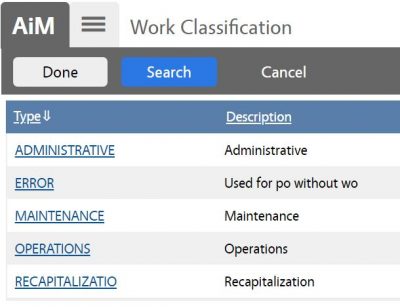

|
| Planned Work Order Status screen appears with the Type and Category selected. |
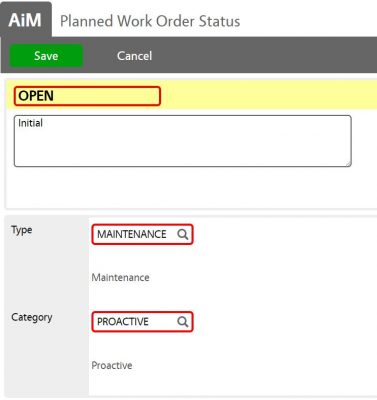 |
| 8. Set Active to Yes.
9. Enter Sequence.
10. Set Status Flag. |
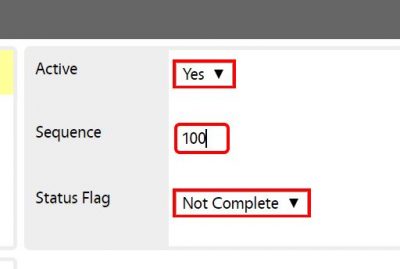 |
| 11. Roles allowed to update Planned Work Order Statuses (ability to change for each status change). Click Load to allow roles, otherwise (for Public Planned Work Order Statuses), continue with step 13. |
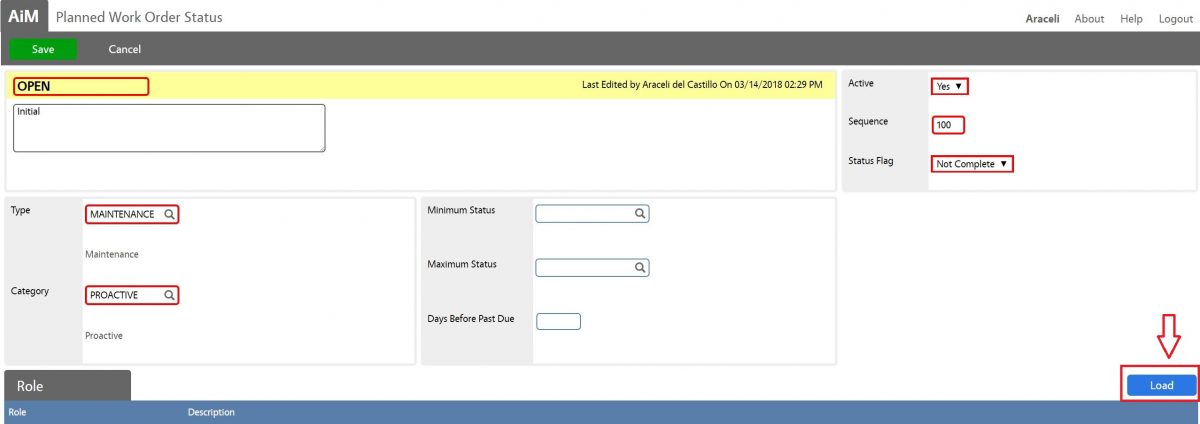 |
| 12. Select Roles to allow ability to change statuses, then click Done to return to previous screen. |
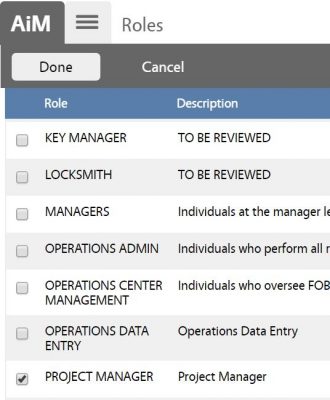 |
| 13. Click Save to save Planned Work Order Status.
|
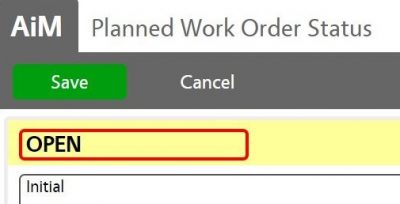
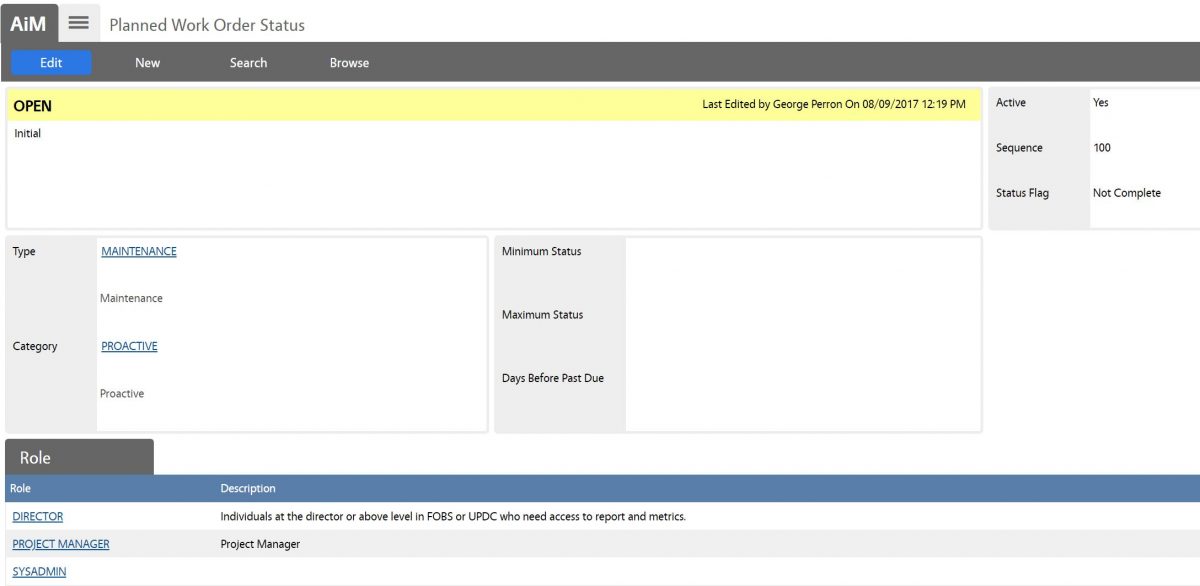
|
ROLES USED:
The System Administrator is responsible for managing and overseeing the Project Management module its configuration and functionality.
Return to Project Management Module SOP
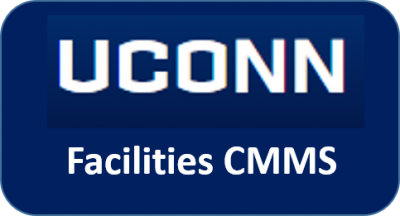 Standard Operating Procedures
Standard Operating Procedures