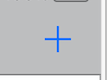Standard Operating Procedures
Standard Operating Procedures
Creating an Inspection on the fly
PURPOSE:
A Technician might arrive somewhere to perform an inspection and there might not be one available in Fire Asset Manager for collecting results.
PROCEDURE:
| To create an inspection on-the-fly, click the plus icon in the upper right corner of the header
|
 |
| The system auto-assigns an inspection number (1447 in the example to the right) .
Inspections need to be attached to either an Asset or a Location. Click the right arrow at the end of the line for one of these choices to continue creating the inspection |
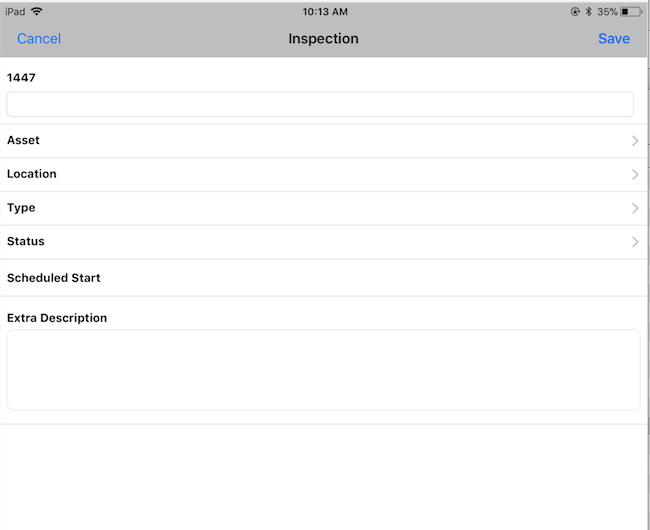 |
| If this is an inspection associated with a location click CT on the Region page. | 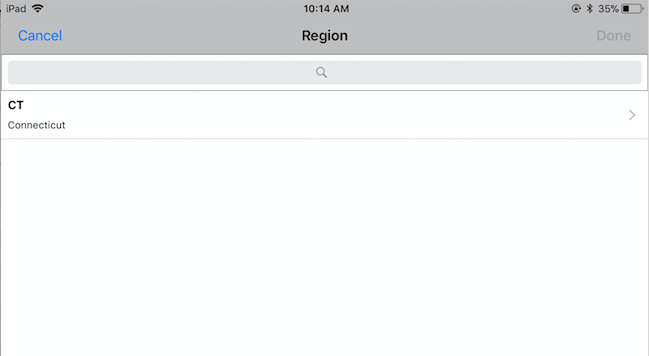 |
| If this is an inspection associated with a location, after CT was selected on Region page, select the proper campus on the Facility page | 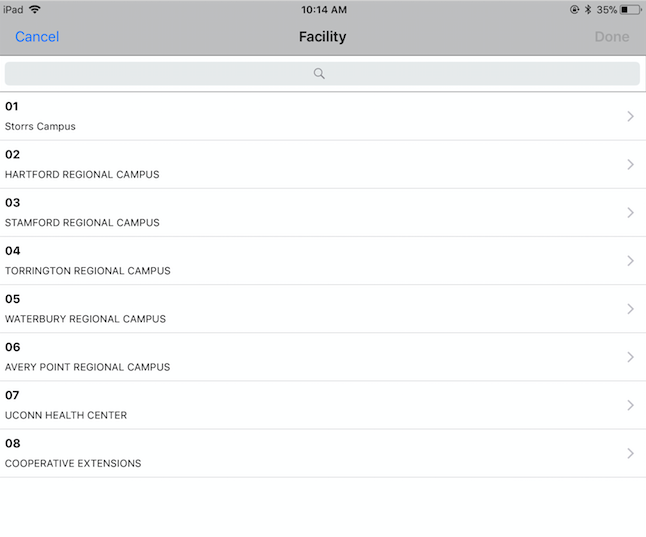 |
| If this is an inspection associated with a location, the Property screen is next with the list of all UConn properties on the selected campus loading 20* rows at a time. To quickly select the building, type the building ID or description in the search box at the top of the screen and click the Search button.
(*The number of rows is a configurable setting for the Fire AM app) |
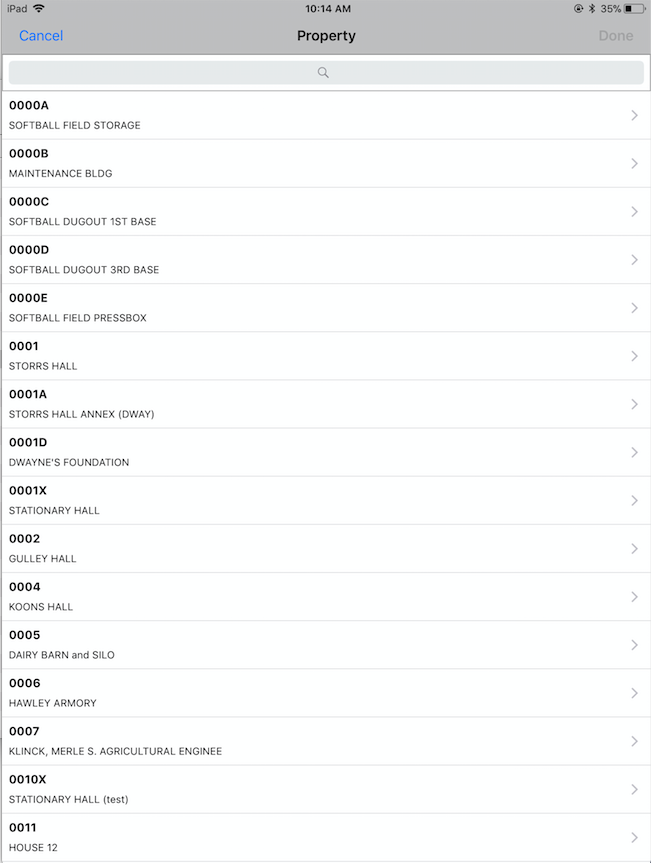 |
| Select the Location/Room from the list | 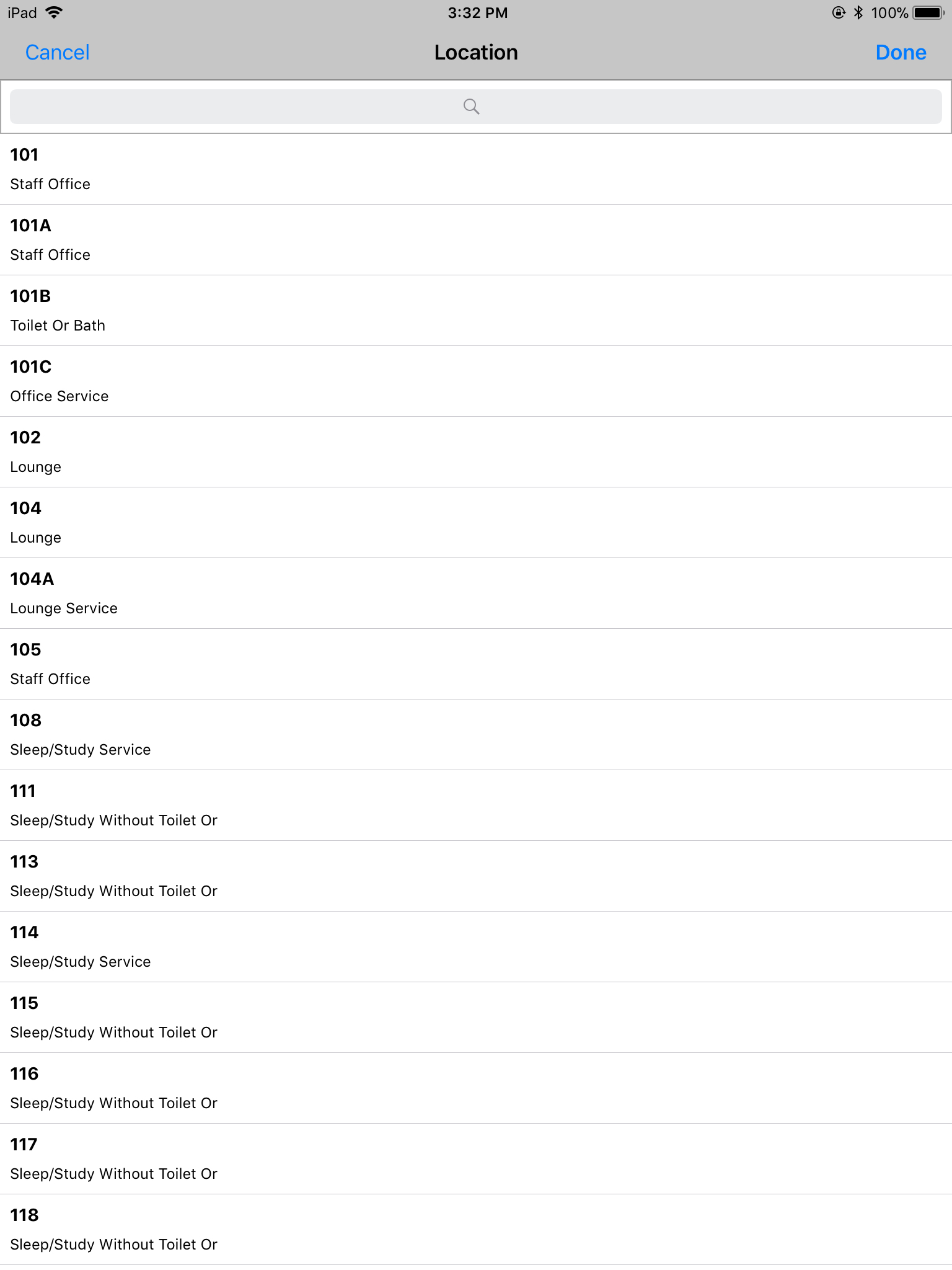 |
| Once the location of the inspection is specified down to the room level Fire Asset Manager returns to the Inspection definition page | 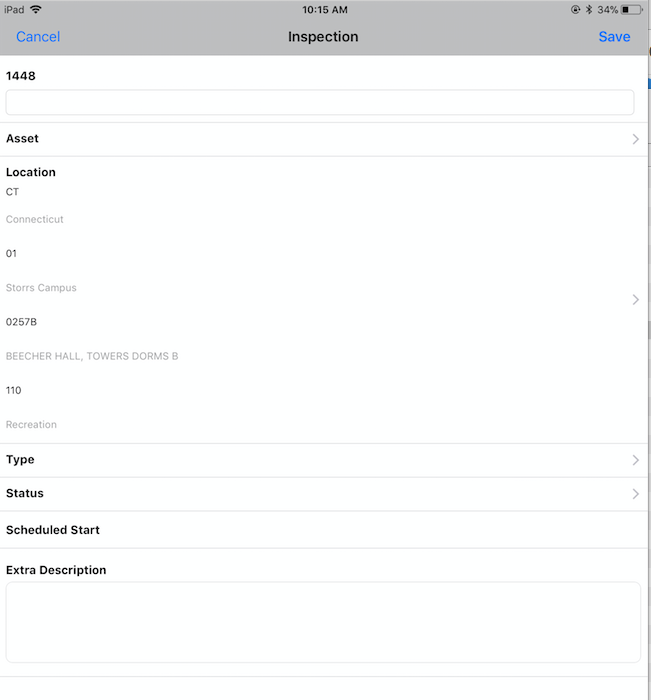 |
| Select the Inspection type that corresponds to the type of inspection about to be performed | 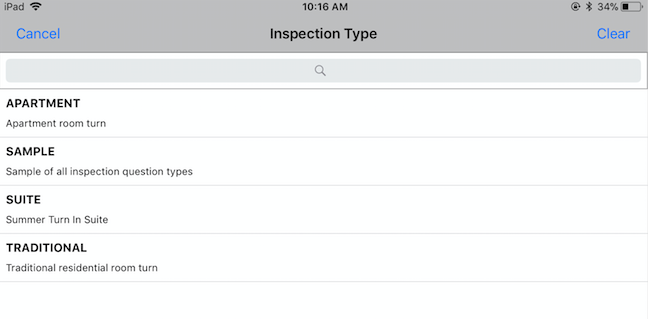 |
| When creating an inspection in Fire Asset Manager select CURRENT as the status | 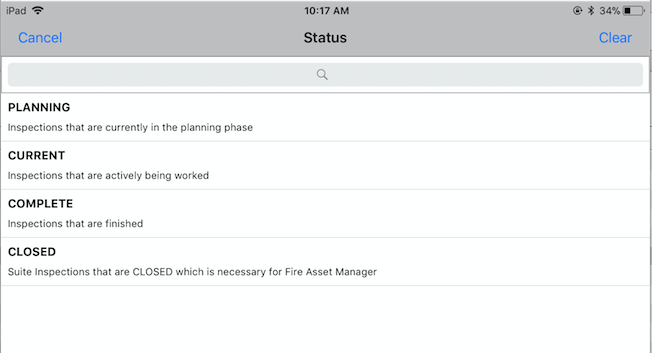 |
| When the location, type and status are filled in click the Save link in the upper right corner to save the inspection. | 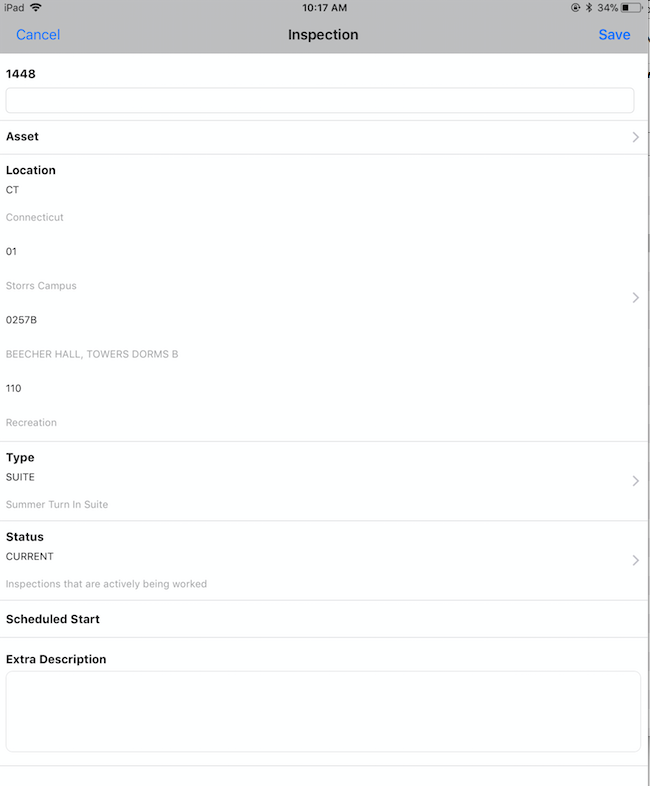 |
| Note that most UConn inspections have automatic naming that helps standardize the locating and reporting on inspections. (Room Turn for BEECHER HALL, TOWERS DORMS B Suite 110 in the example shown to the right) | 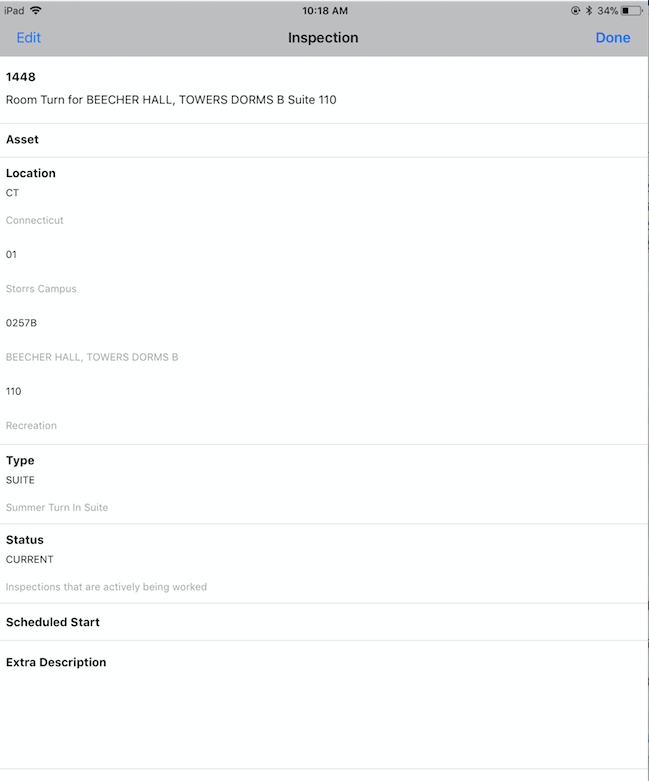 |
| After clicking Done, Fire AM returns to whichever section of the application the plus icon was clicked at the beginning of this process
|
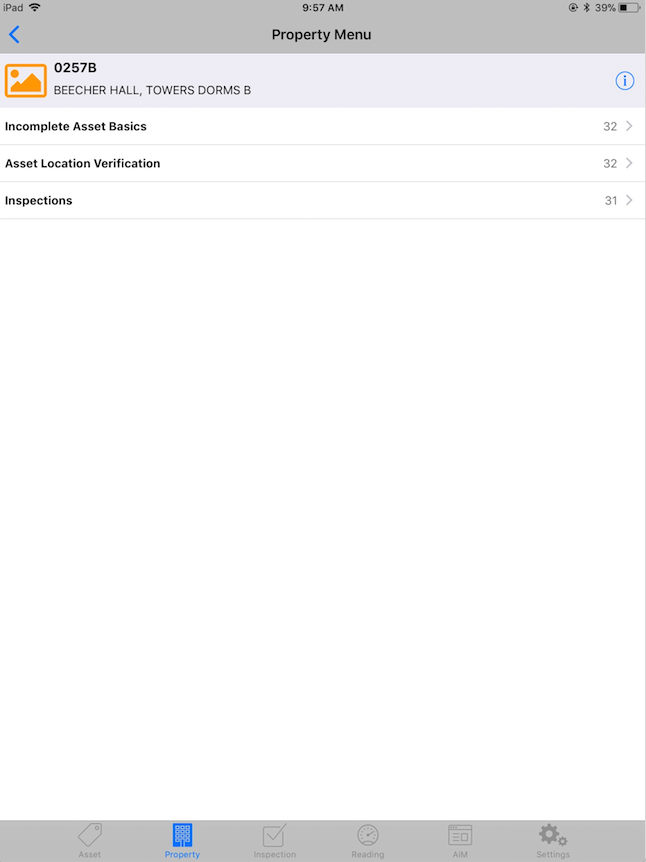 |
ROLES USED:
- Technicians – Arriving at an inspection location without an inspection or with an inspection of the incorrect type
- Area Managers -When it is recognized that a location is missing an inspection or has an inspection of the incorrect type
- System Administrators (for pre-populating large quantities of Inspections)