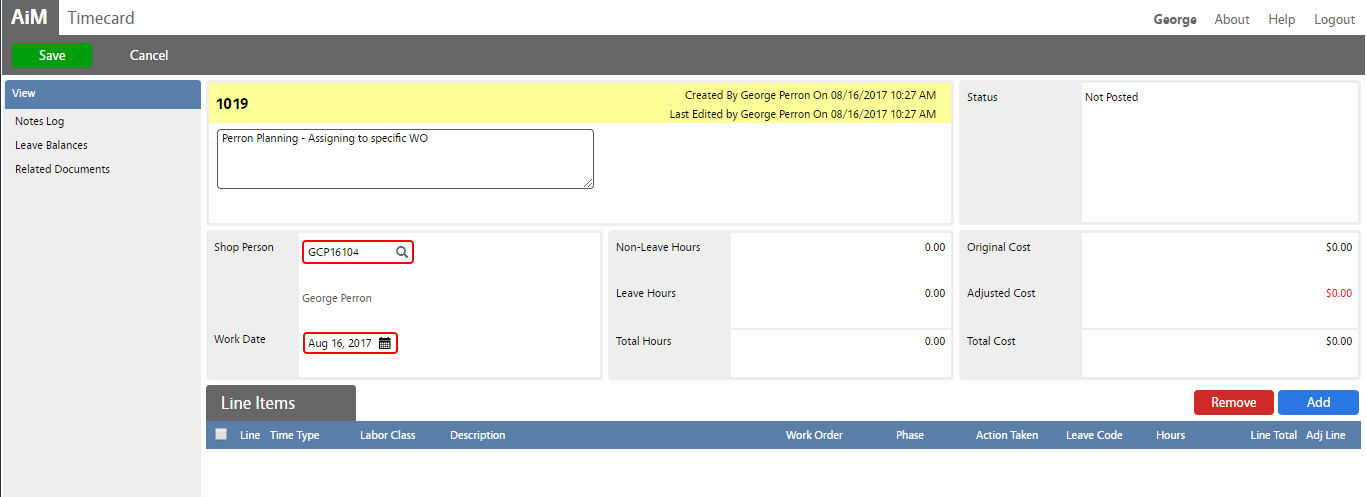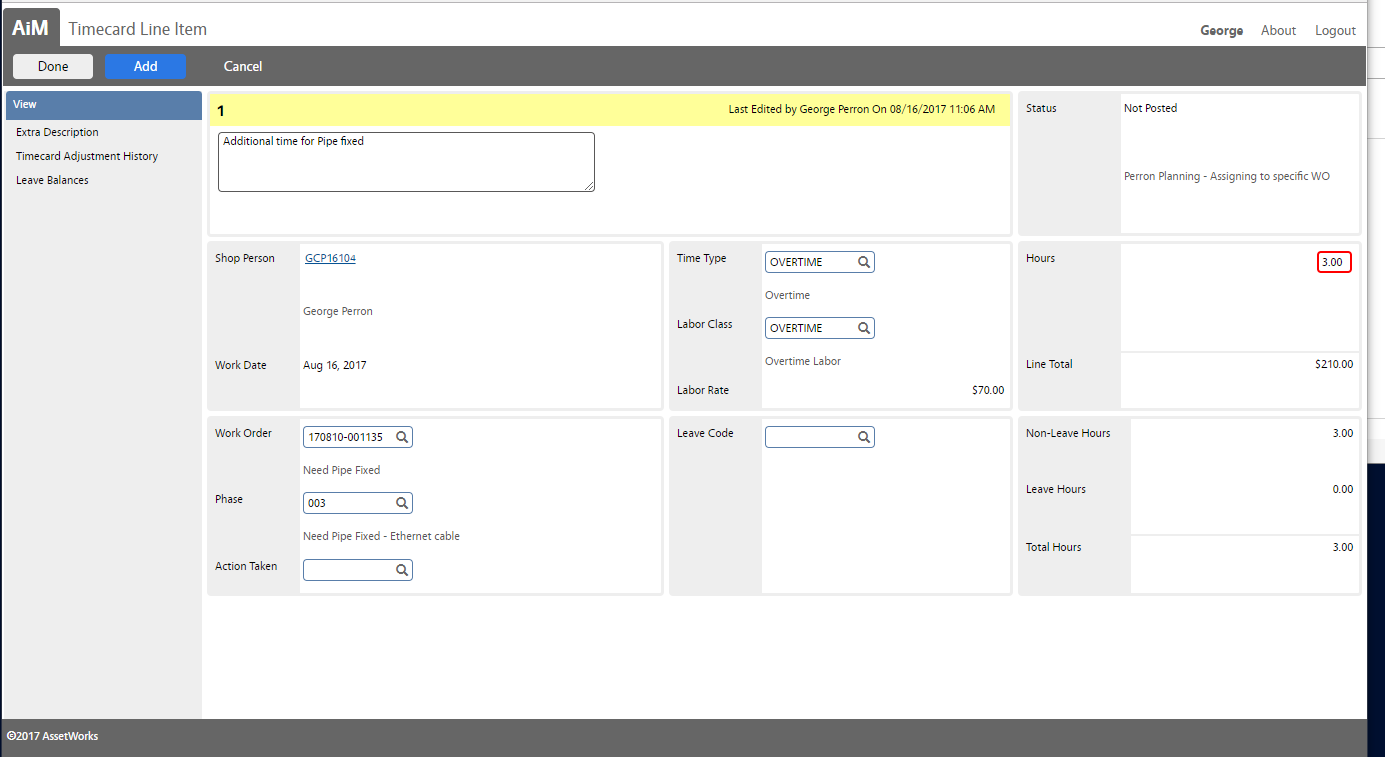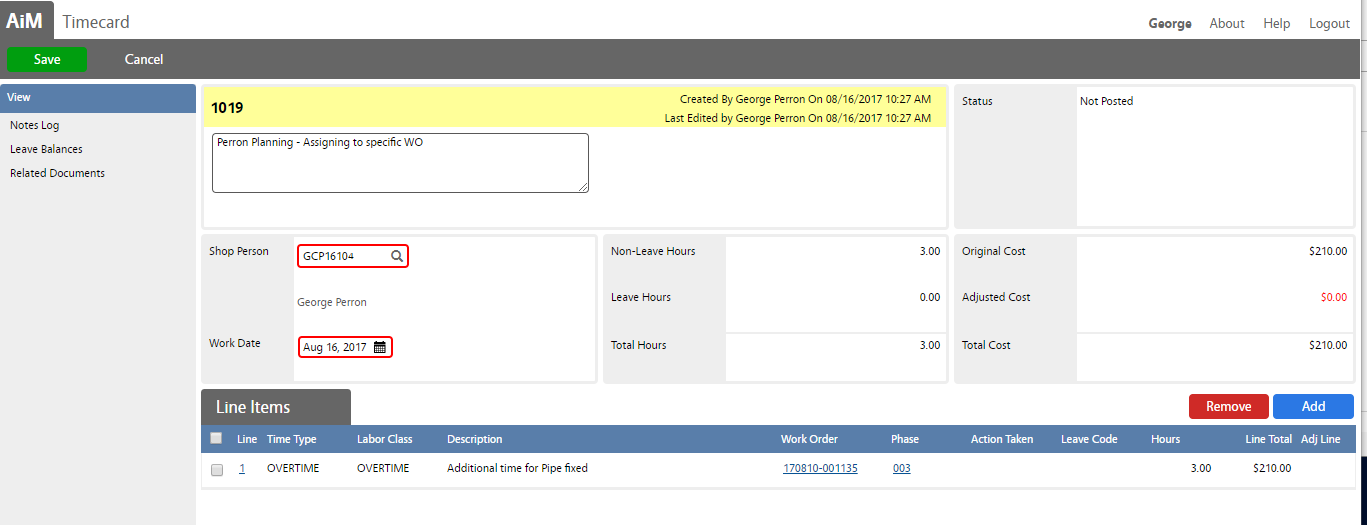Standard Operating Procedures
Standard Operating Procedures
Entering Timecard data in Fire
PURPOSE:
The Time and Attendance module in AiM provides links to screens for managing and approving labor documentation. The module includes links to timecard entry, timecard approval, as well as attendance and leave tracking. This module is linked to the work management processes covered in this training because the timecard information can be populated based on the shop person selected in work order phases.
PROCEDURE:
ROLES USED:
- System Administration:
System Administrator is responsible for managing and overseeing the Time and Attendance module its configuration and functionality. . The System Administration also shall assist and train functional users to use Timecard screen as well as entering labor hours on the Fire app (iPads).
2. Supervisor:
Supervisor shall review technicians labor hours and approve/reject their Timecards.
3. Technician:
Technicians shall create Timecards by entering labor hours for every work order phase on the Fire app.
Return to Time and Attendance Module SOP