 Standard Operating Procedures
Standard Operating Procedures
<SOP Changing an inspection status in Fire Asset Manager>
Purpose
A technician might need to change the status of an inspection to indicate a condition other than the completion of the inspection. In this case, the technician must use the information setting on the inspection to update the status.
Procedure
| Inspection Statuses can be changed by locating the Inspection in the Inspection list and clicking the information link on the right end of the inspection line.
|
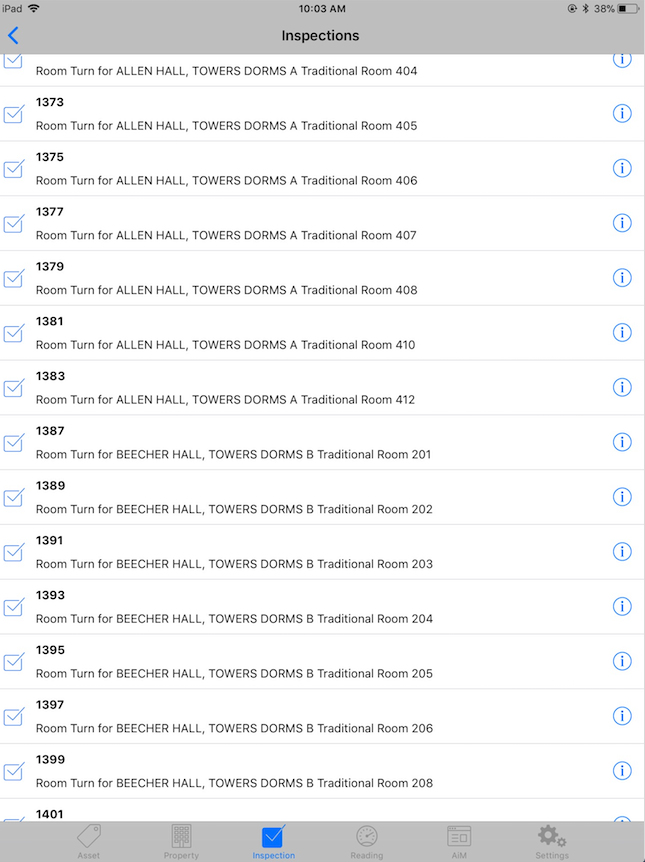 |
| The inspection information is shown on the right. Click the Edit link in the upper right corner to update. | 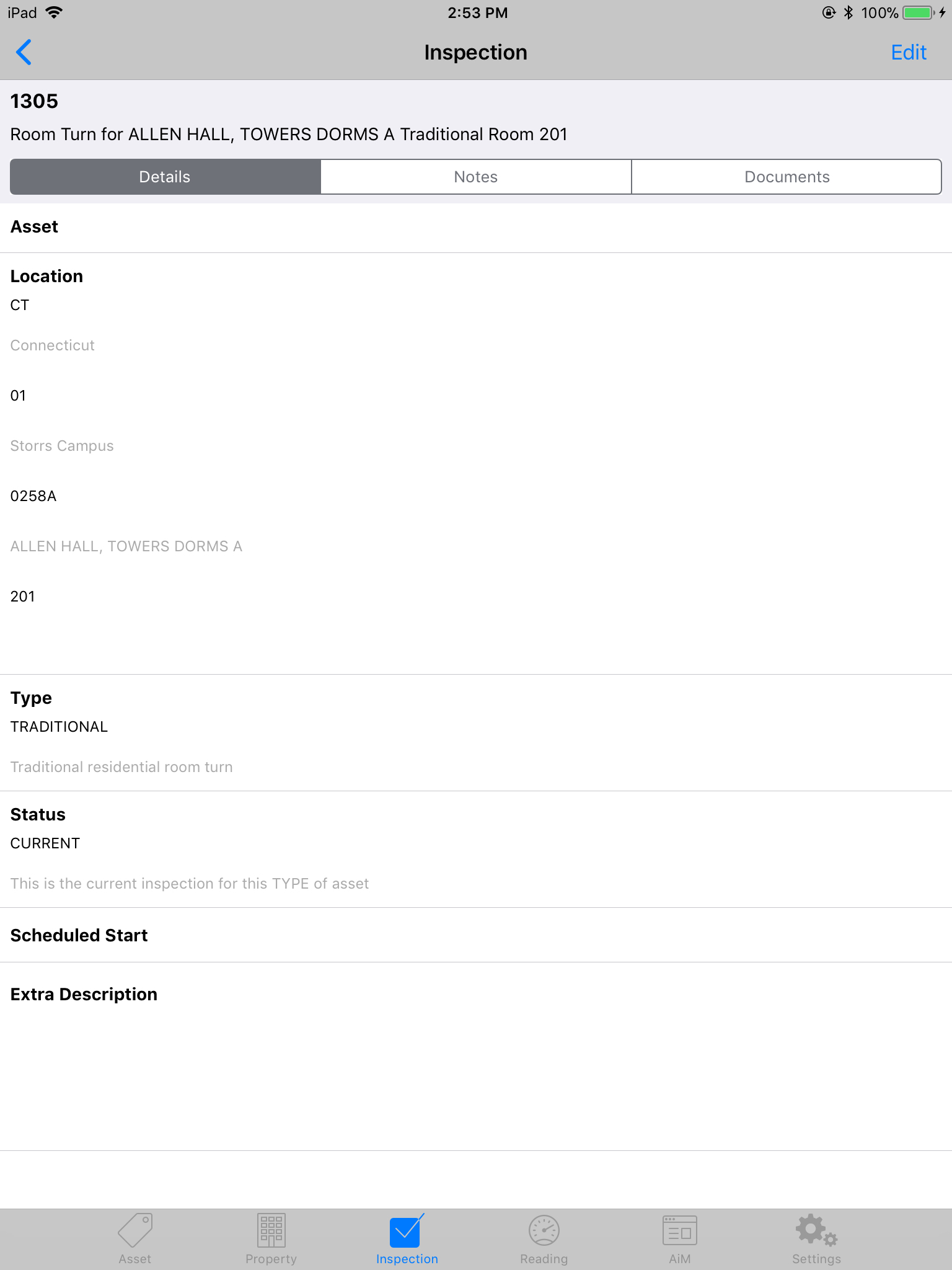 |
| In this mode the description becomes editable and the Status field displays a right arrow a the end of the line. Click the right arrow to access the list of available statuses. | 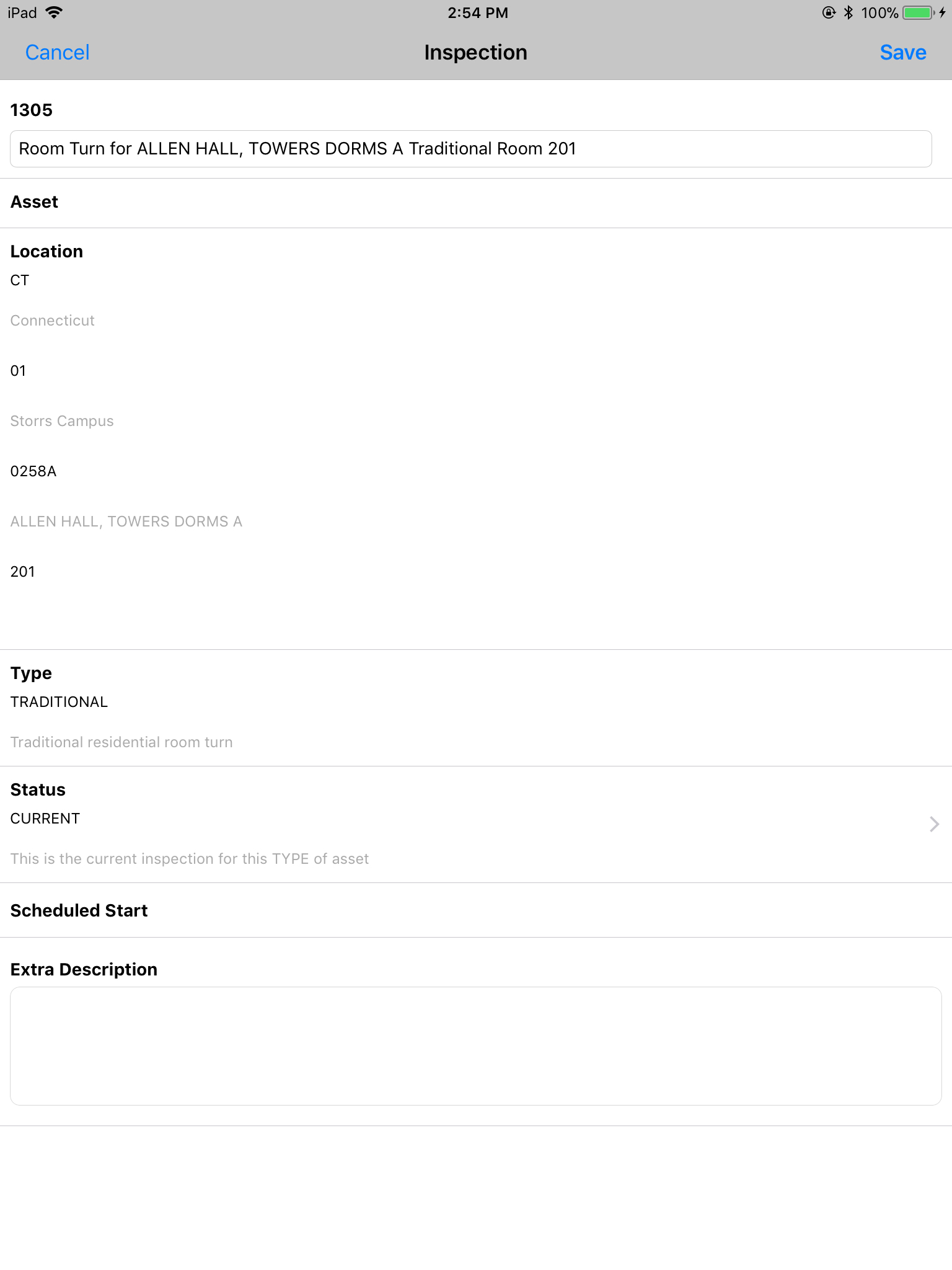 |
| Click the line that reflects the status of the inspection.
Selecting CLOSED or CANCELED will remove the inspection from the inspection list in Fire AM upon saving. |
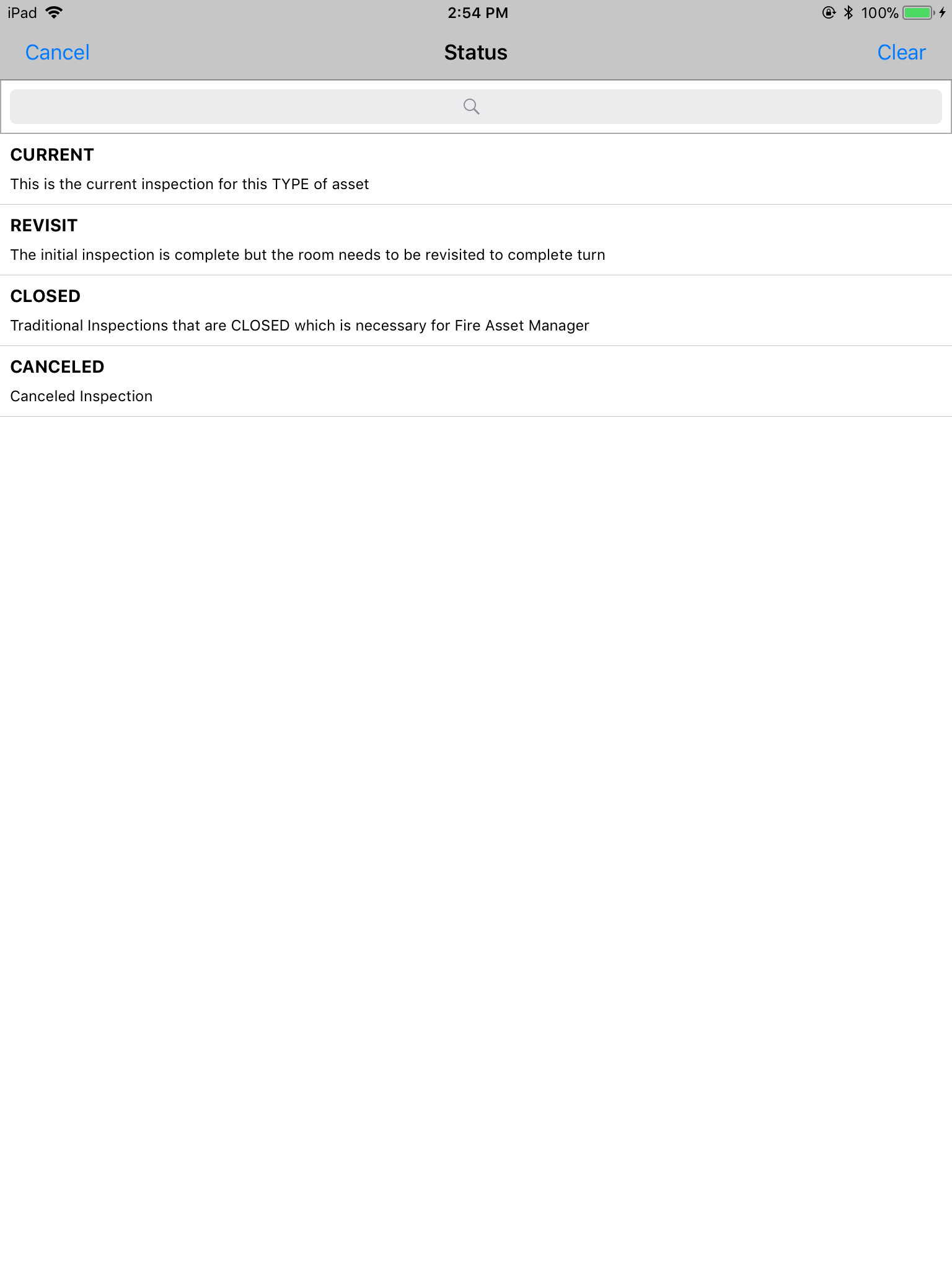 |
| Once the update has been made and confirmed back on the Inspection Information Screen select the Save link in the upper right corner. | 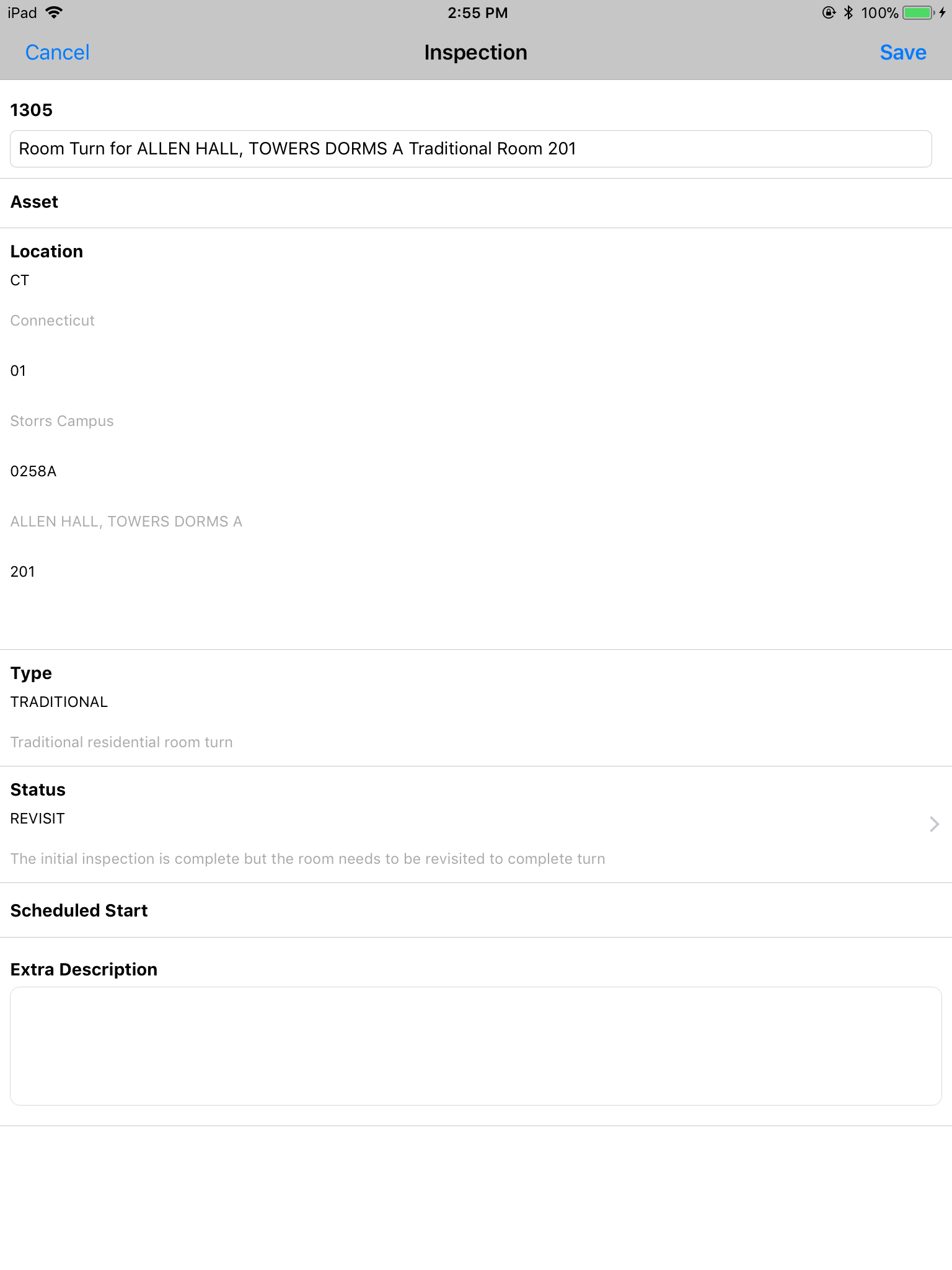 |
| In order to permanently save the updates and return to the Inspection list, click the Done link in the upper right corner. |  |
| Based on the status change that was made the inspection will either:
CURRENT – Remain in the inspection list as is REVISIT – Remain in the inspection list with the word REVISIT prefixing the description (Inspection 1305 on the iPad shown here) CLOSED or CANCELED – No longer appear in the Inspection list |
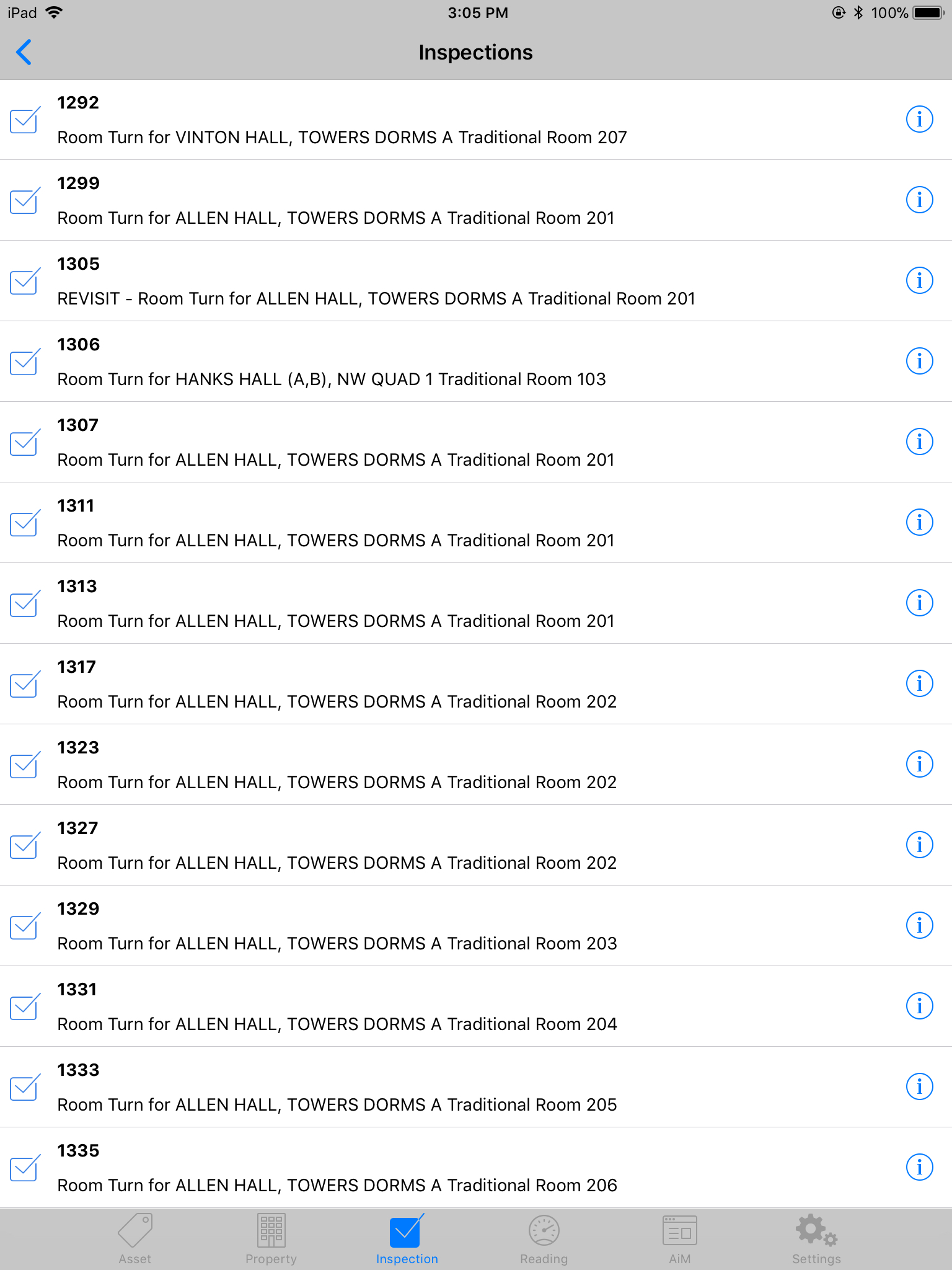 |
Roles used:
- Technicians – When needing to mark an inspection for revisiting or when needing to cancel an inspection that was created on an incorrect room
- Area Managers -When it is recognized that a location was created on an incorrect room or to expedite SOPs or data clean up for the GTWs
- System Administrators (for revising large quantities of Inspections)