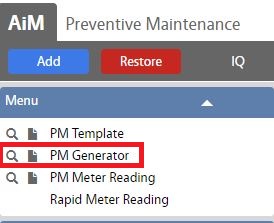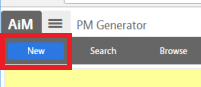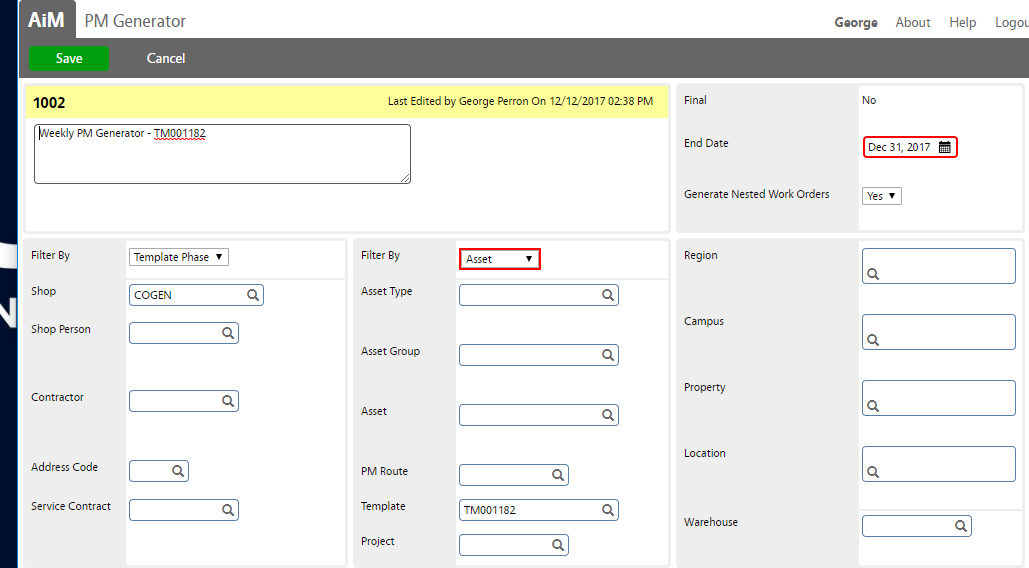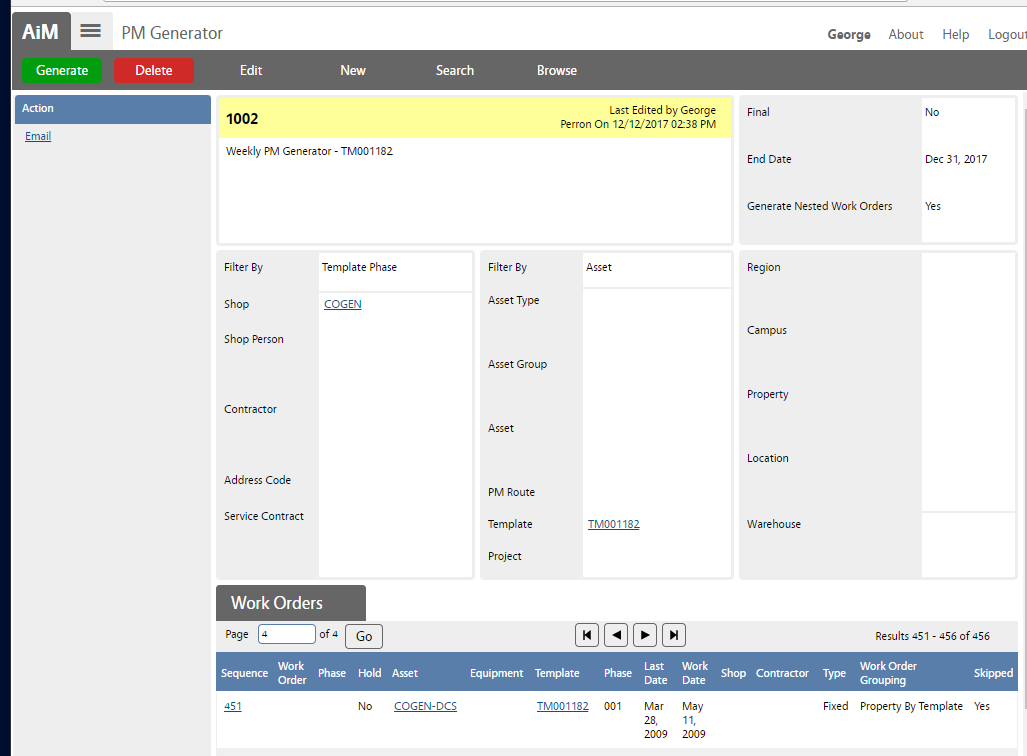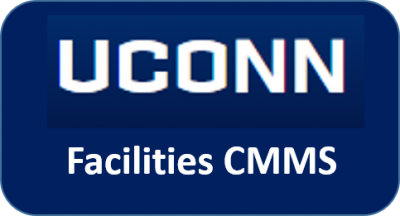 Standard Operating Procedures
Standard Operating Procedures
Managing PM Generator
PURPOSE:
The PM Generator screen creates a list of eligible PM work order(s) that are due based on the entered filter criteria. Upon finalization, the PM Generator Screen creates the actual PM work orders.
Note: If assets were added to the template, the PM Schedule Generator must be run for that template before the PM Generator is run for that template.
PROCEDURE:
| 1. Navigate to the Preventive Maintenance screen and click the link to PM Generator. |
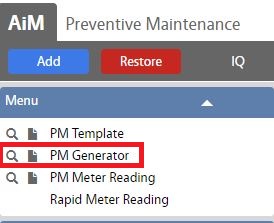 |
| 2. Select New blue button. |
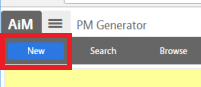 |
| 3. Enter Description, Shop (COGEN), PM Template (example TM001182), and the date you want to generate up to (example 12/31/17). Then Select Save |
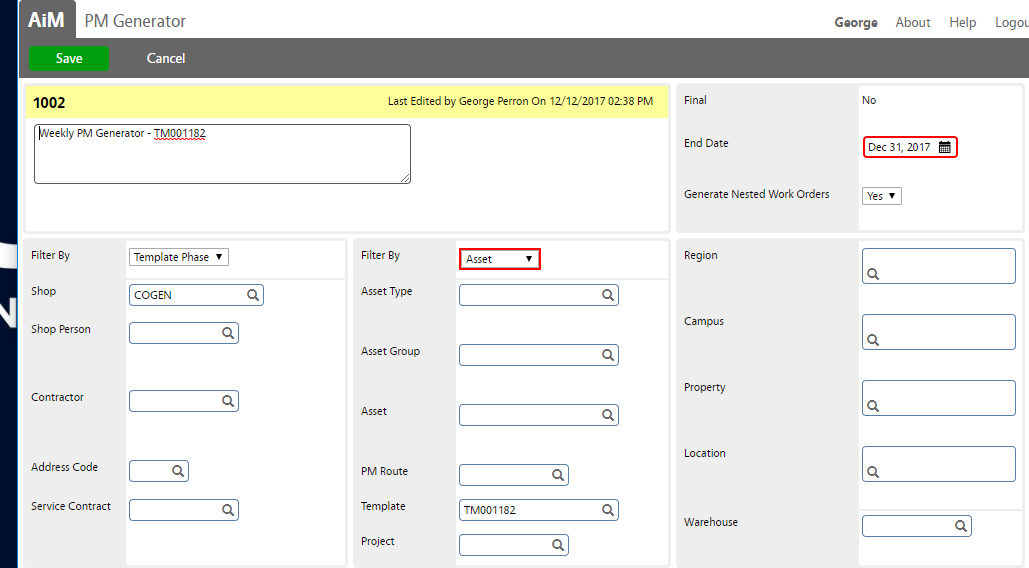 |
| Note: PM Work will be generated from the last date on the template (example March 28, 2009) through to the End Date you specified (ex Dec 31, 2017). In the case above 456 work orders will be generated (this is a weekly so 1 x weeks up to the date generated |
 |
| 4. Select Generate green button to generate PM work orders. |
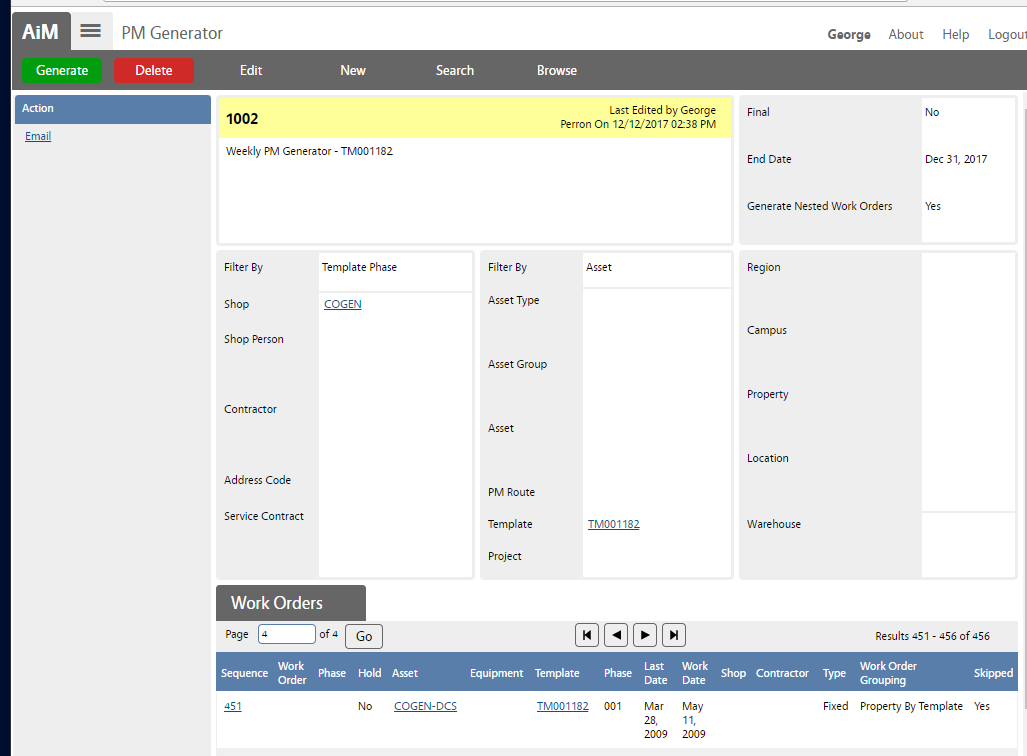 |
ROLES USED:
- Asset Manager: [TODO:FOBS define refine role here]
Return to Preventive Maintenance Module SOP
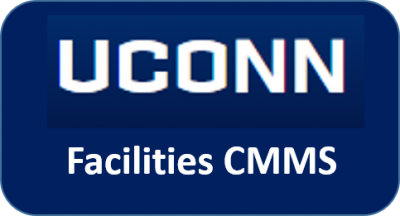 Standard Operating Procedures
Standard Operating Procedures