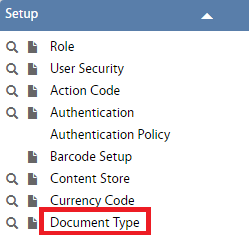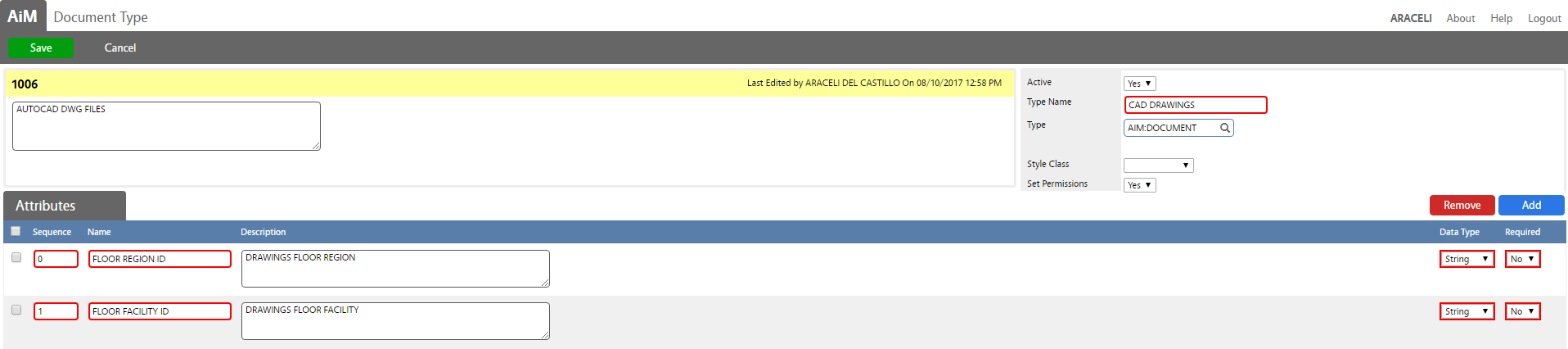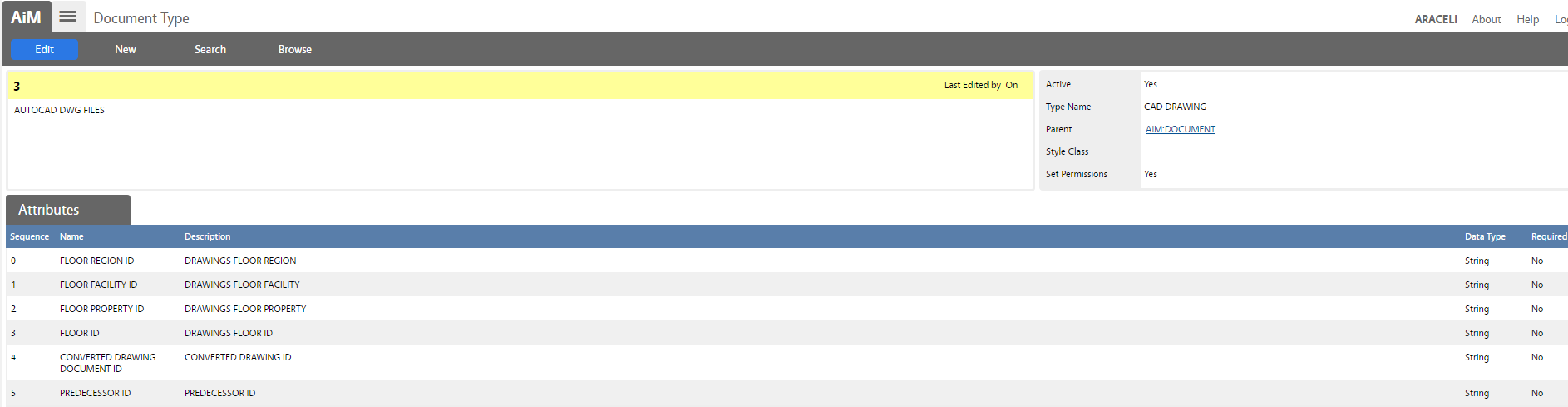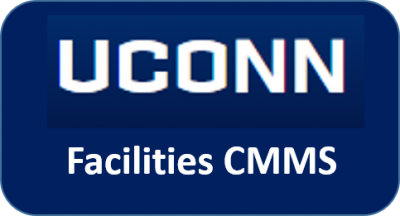 Standard Operating Procedures
Standard Operating Procedures
Configure Document Types SOP
PURPOSE:
The Document Type Screen defines the different types of documents the user requires access from AiM.
Document types are set up to accommodate functional groups of documents (e.g., invoices, permits, contracts, or drawings) and then the style class (i.e., General, Image, Invoice, Spreadsheet, Specification, Design, Survey, Template, Report, List, Schedule, Script, Video, Audio, Web Page, Email, Log, and Archive) is associated to the document type functional grouping.
Advantage: This screen enables users to skip unnecessary steps when uploading files to Related Documents Views throughout AiM.
PROCEDURE:
The System Administrator shall configure this screen to set permissions that determines if the Permissions Screen opens and if users define attributes, the Attributes Screen is displayed during uploading. Below is a set of scenarios that control this functionality:
1. Document Type with Attributes:
a. permission_flag=’Y’ – user will skip only ‘Role’ step
b. permission_flag=’N’ – No step will be skipped
2. Document Type with NO Attributes:
a. user will skip ‘Attribute’ step
b. permission_flag=’Y’ – user will skip the ‘Attribute’ and ‘Role’ steps
c. permission_flag=’N’ – user will skip only the ‘Attribute’ step
ROLES USED:
- System Administrator:
System Administrator is responsible for configuring document types.
Return to System Administration Module SOP