 Standard Operating Procedures
Standard Operating Procedures
Procedure to Resolve Service Contract
Error – NO CO
PURPOSE: When Service Contracts are transmitted from KFS to AiM the vendors (referred to as Contractors in AiM ) may not be in AiM if there is a new vendor, a vendor is placed on DRS hold or the vendor is undergoing a name change. If the Service Contract is sent with one of these conditions the status will be an error called “NO-CO.”
PROCEDURE:
| 1. Search to see if Contractor is in AIM first by clicking on Contract Administration | 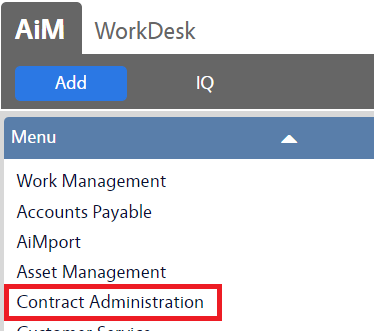 |
| 2. Click on Contractor | 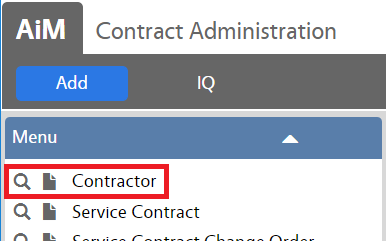 |
| 3. Choose Search | 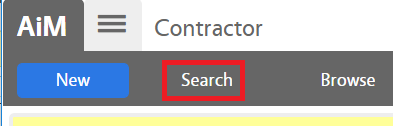 |
| 4. Enter a portion of the Vendor name in the description field and choose Execute – If the contractor is present then follow the instructions below – if the vendor is not present then create the vendor this page | 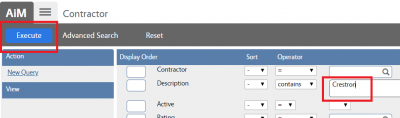 |
| 5. Choose Edit | 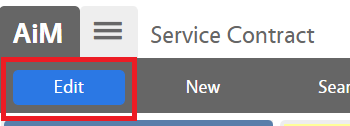 |
| 6. Click the magnifying glass on the contractor field | 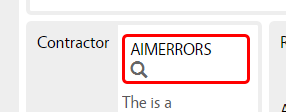 |
| 7. Click on the Contract: AIMERRORS | 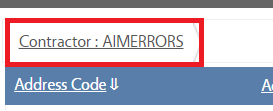 |
| 8. Choose Search | 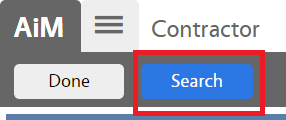 |
| 9. Choose Reset, delete AIMERRORS from the Contractor field and type in a portion of the vendors name in the Description field and choose Execute | 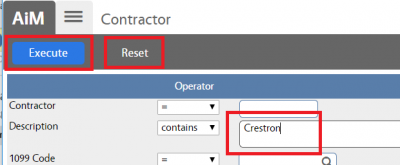 |
| 10. Click on the blue underlined Contractor Number to populate the field | 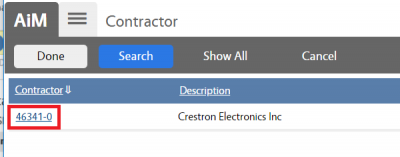 |
| 11. Choose Save | 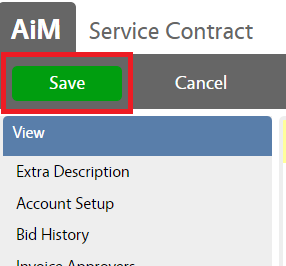 |
| 12. Choose Account Set Up | 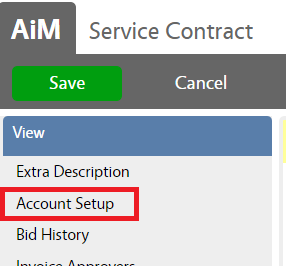 |
| 13. Enter the Account and Subcode for the MarkUp and Offset then choose Add for the Encumbrance Accounts | 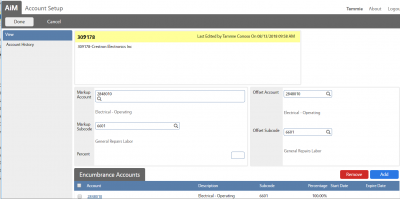 |
| 14. From HuskyBuy note the start and end date of the PO | 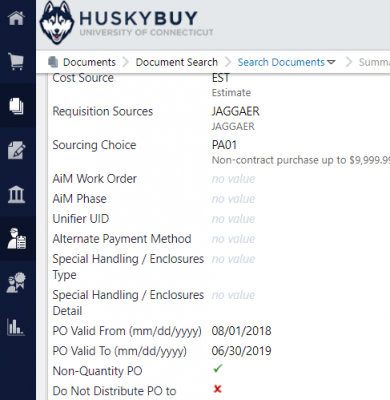 |
| 15. Enter the account, object code, 100 as the percentage and the start and end date from the PO in HuskyBuy | 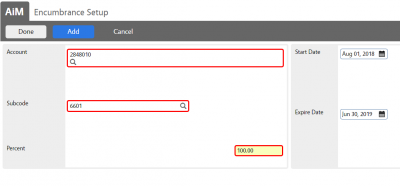 |
| 16. Choose Done | 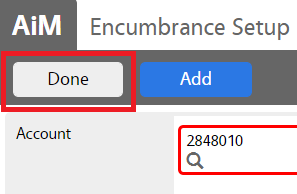 |
| 17. Choose Done again | 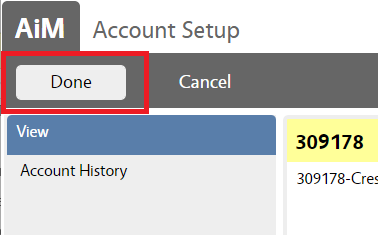 |
| 18. Change the status to Awarded and choose Save | 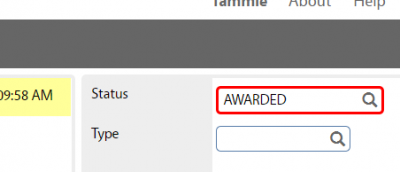 |
ROLES USED:
Finance:
Return to Finance Module SOP