 Standard Operating Procedures
Standard Operating Procedures
Create a Additional Work Orders for Academic Renovations in AiM
The instructions here are designed for individuals who are familiar with the AIM Environment. This includes logging in to AIM, WorkDesk, icons, menus, search screens, working with data, and entry screens. If you are new to AiM please refer to the documentation explaining these foundational AiM concepts or go to your supervisor and request training.
PURPOSE:
Academic Renovations Maintenance Projects are made up of additional AiM Work Orders that are used to consistently track the scope of work, schedules and costs as well as support efficient billing processes. Academic Renovations Maintenance Projects will have work order(s) for items that need to be billed at actual costs and might have work order(s) for items that need to be billed at a fixed rate
How to:
| Description | Screen | |||||
| Actual Cost Work Order when a billing process is required |
||||||
| Before creating the additional work orders for billing to projects, create the initial project work order. (Instructions are here). The exception for Academic Renovations is our Work Code will be construction.
|
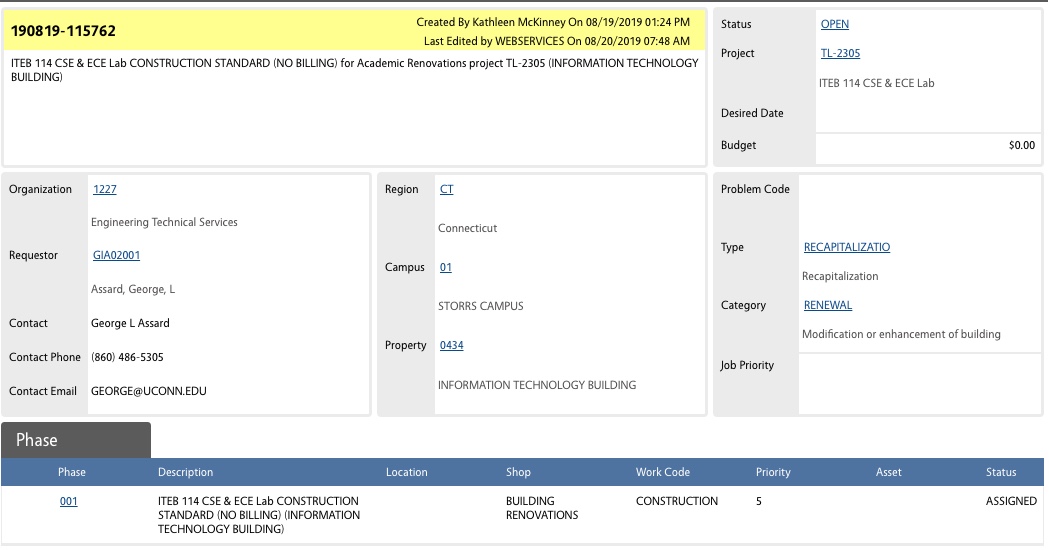 |
|||||
| Navigate to the Main Project Work Order and select the Copy action
|
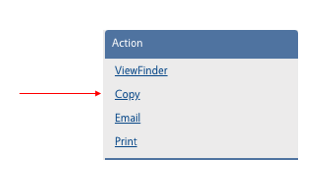 |
|||||
| Copy whatever objects you feel are necessary by selecting the checkbox(es) next to the object labels.
Click the Next button. |
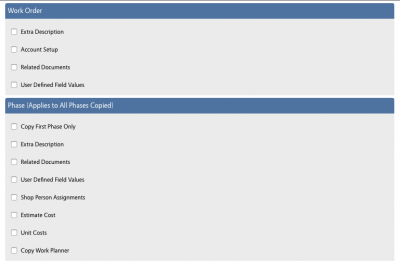 |
|||||
A Work Order Number will be auto-assigned. This work order should have “ACTUAL COSTS-SARAZIN” somewhere in the description. Type = Recapitalization Category = Improvemnt
|
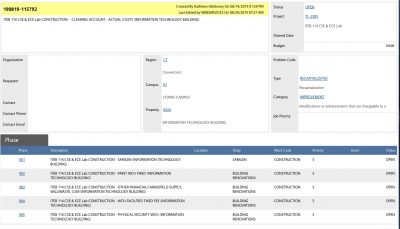 |
|||||
Create one Phase for the work. Usually you will set:
If you want to track the budget at the phase level, set that here. Sarazin has a Service Contract, set that now. If you are using more than one Service Contract you will create an individual phase for each contract. Please see the Work Management SOPs for additional guidelines on data entry for phases.
|
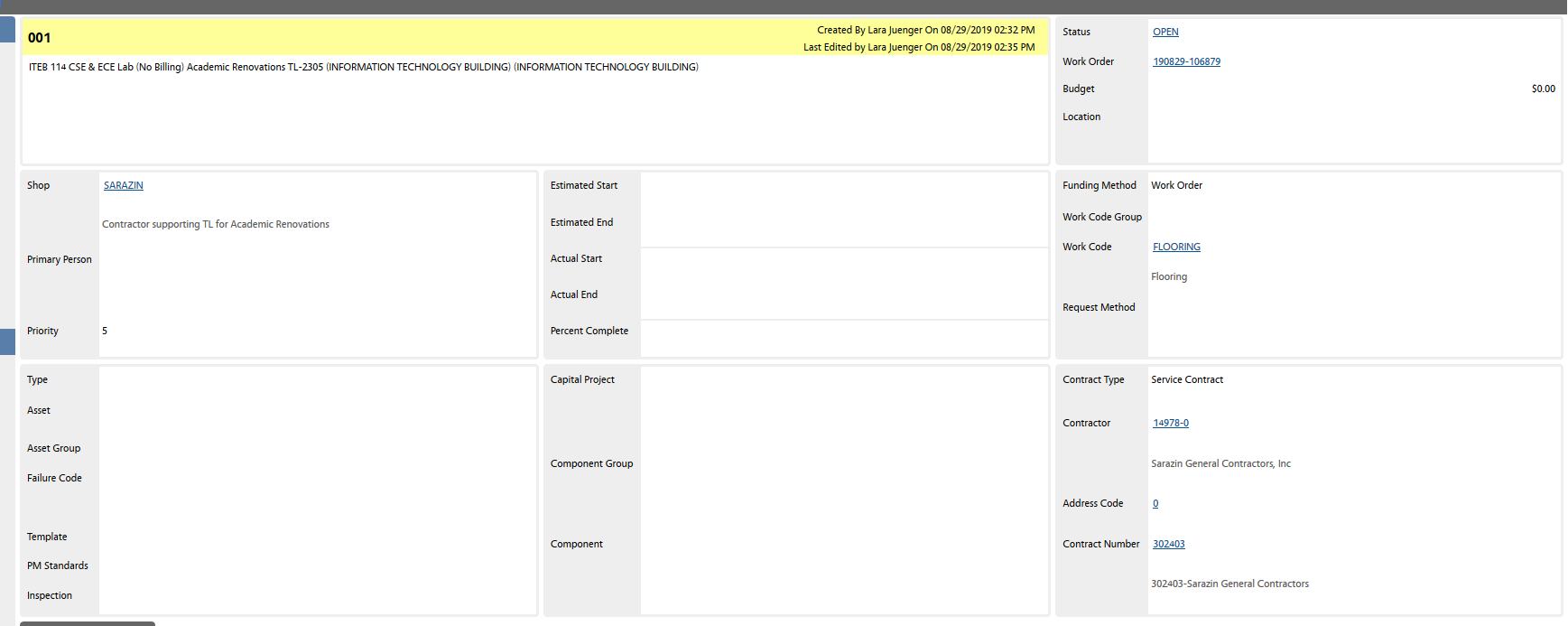 |
|||||
| For the accounting on the phase, the charge will be the project account and the Offset will be the labor clearing account to be replenished. | 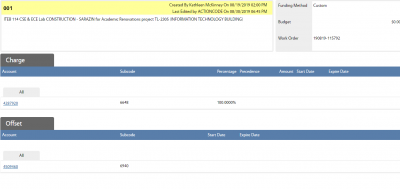 |
|||||
| Click the Done button when the Phase data is entered | 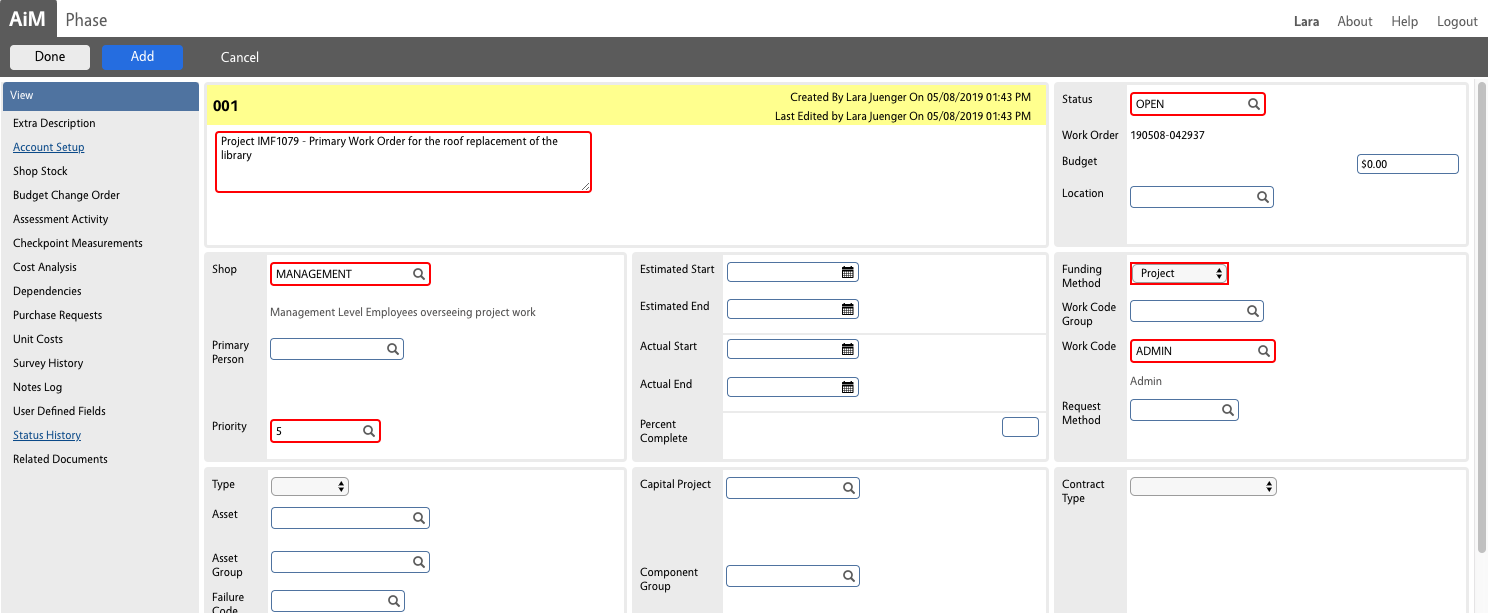 |
|||||
| Click the Done button when the Work Order data is entered
|
||||||
| Fixed Fee Work Order when a billing process is required |
||||||
| Repeat all the steps above but on the Work Order set the
Type = Recapitalization Category = Fixed Fee
This work order should have “FIXED FEE-PAINT” somewhere in the description. Create one phase for each time work is required
Account Setup- the Charge will be the project account and the Offset will be the Paint Shop Operating Account. Click the Done button when the Phase data is entered Click the Done button when the Work Order data is entered |
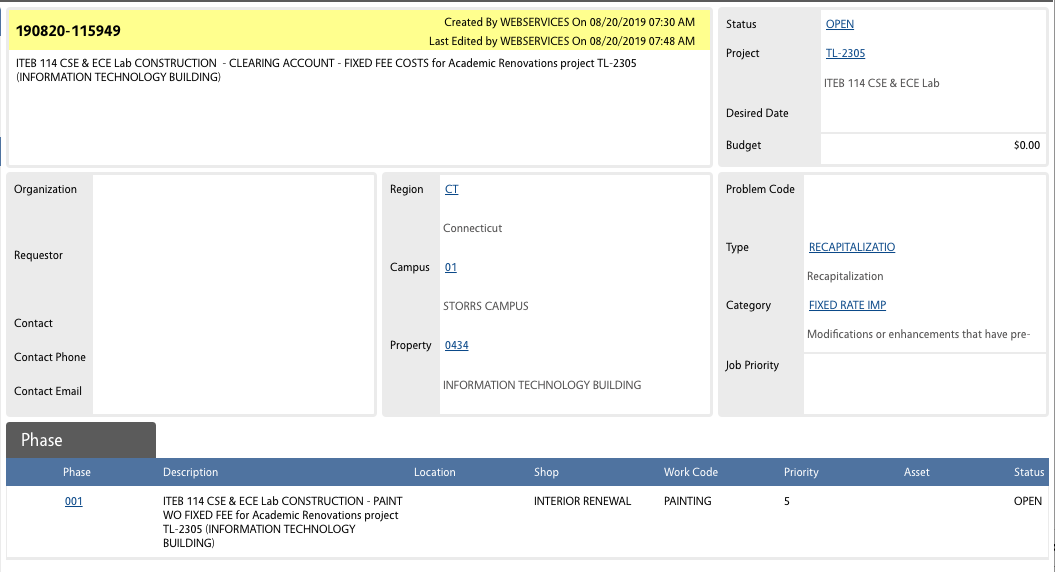 |
|||||
| Find the instructions for setting up Fixed Fee Work Order and Phases here | ||||||
ROLES USED:
Academic Renovations Project Managers are responsible for managing and overseeing the information in the Project Management Work Orders.
The Business Office and Academic Renovations Administrators assist project managers in maintaining and overseeing the information in the Project Management Work Orders.
The Operations Management staff assists project managers and business office in maintaining and overseeing the information in the Project Management Work Orders in a manner consistent with the use of the Work Management system by other areas of the organization
Return to Project Management Module SOP