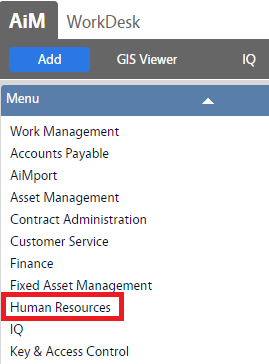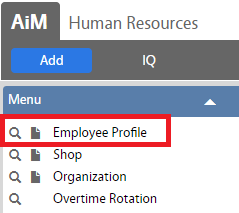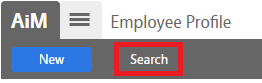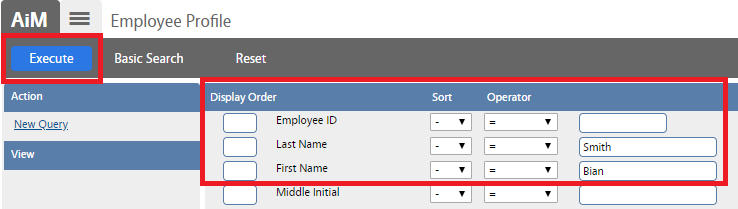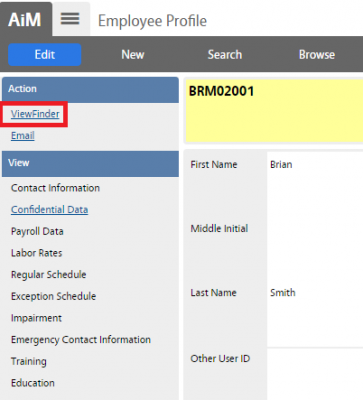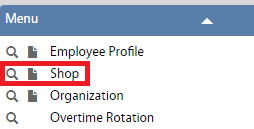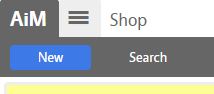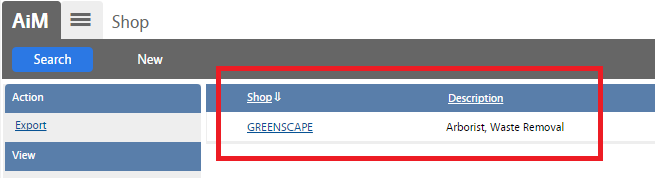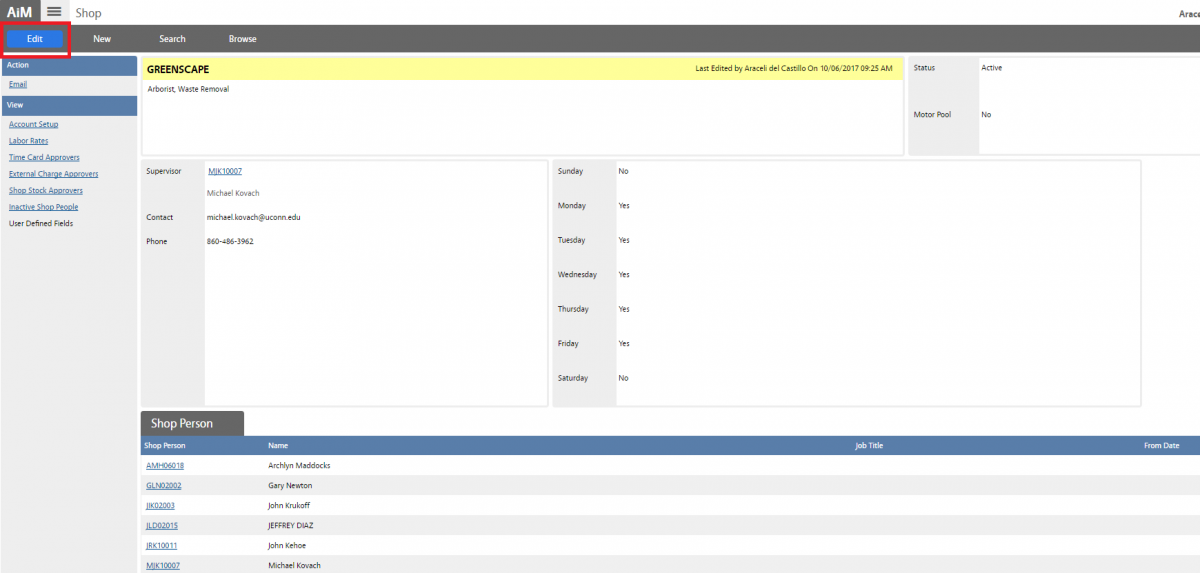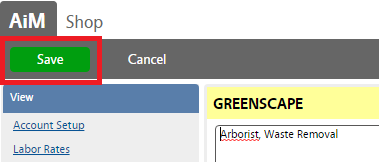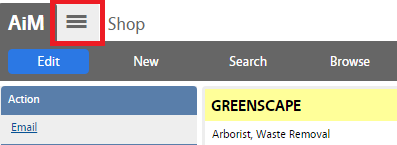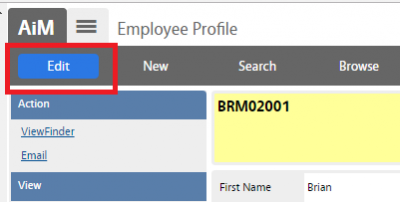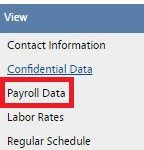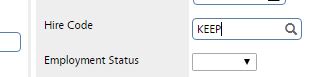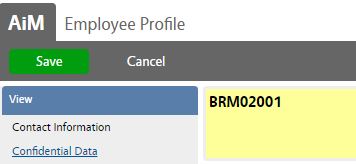Professional/Temp Staff / Affiliates / Student Workers:
Once the status of a AiM user’s employment gets terminated, the Employee Profile record will get inactive by the ETL job, which runs every Friday night.
The ETL job will:
- Remove user from the shop roster (will move the user NET ID to inactive Shop people section)
- Make Employee Profile inactive (as long as the user is no longer working for UConn, otherwise the Employee Profile will remain active)
*As part of the Off-Boarding process, the HR Supervisor & Operations Admins shall remove the “KEEP” code from the Employee profile manually (HR->Employee Profile->Payroll Data-> Hire Code) to let ETL job inactivate the profile properly.*
**Before removing an employee from his shop, his account needs to be reviewed (audit on assets, active phase assignments, timecards, etc.) and be approved for shop transfer by the Operations Center Management and/or Shop Supervisor.**
STUDENT WORKERS |
ROLE RESPONSIBILITIES |
| Off-Boarding High Level Process – Students | 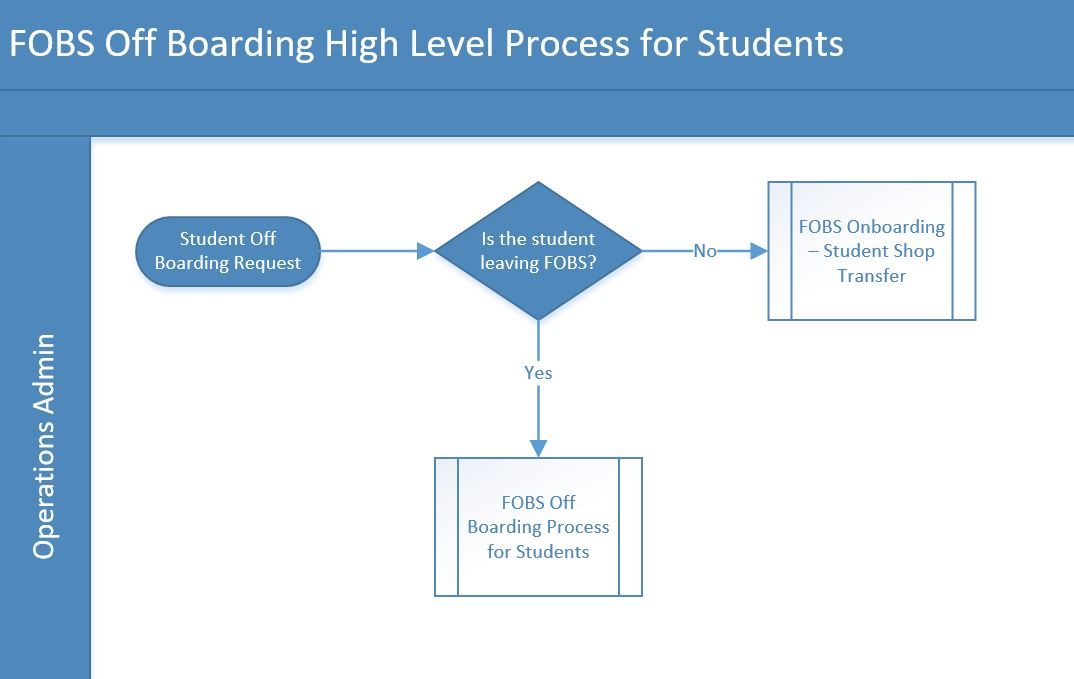 |
| Off-Boarding Process – Students |  |
PERMANENT/TEMP EMPLOYEES & AFFILIATES |
ROLE RESPONSIBILITIES |
| Off-Boarding High Level Process – Employees | 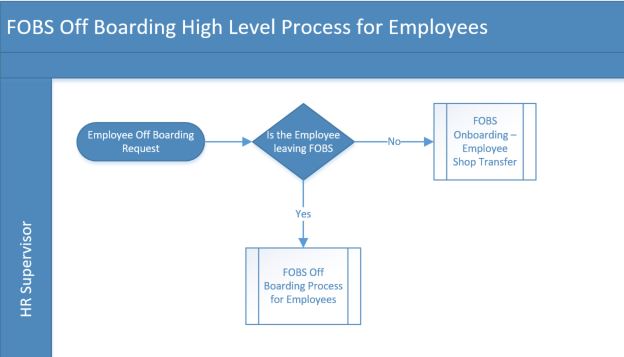 |
| Off-Boarding Process – Employees | 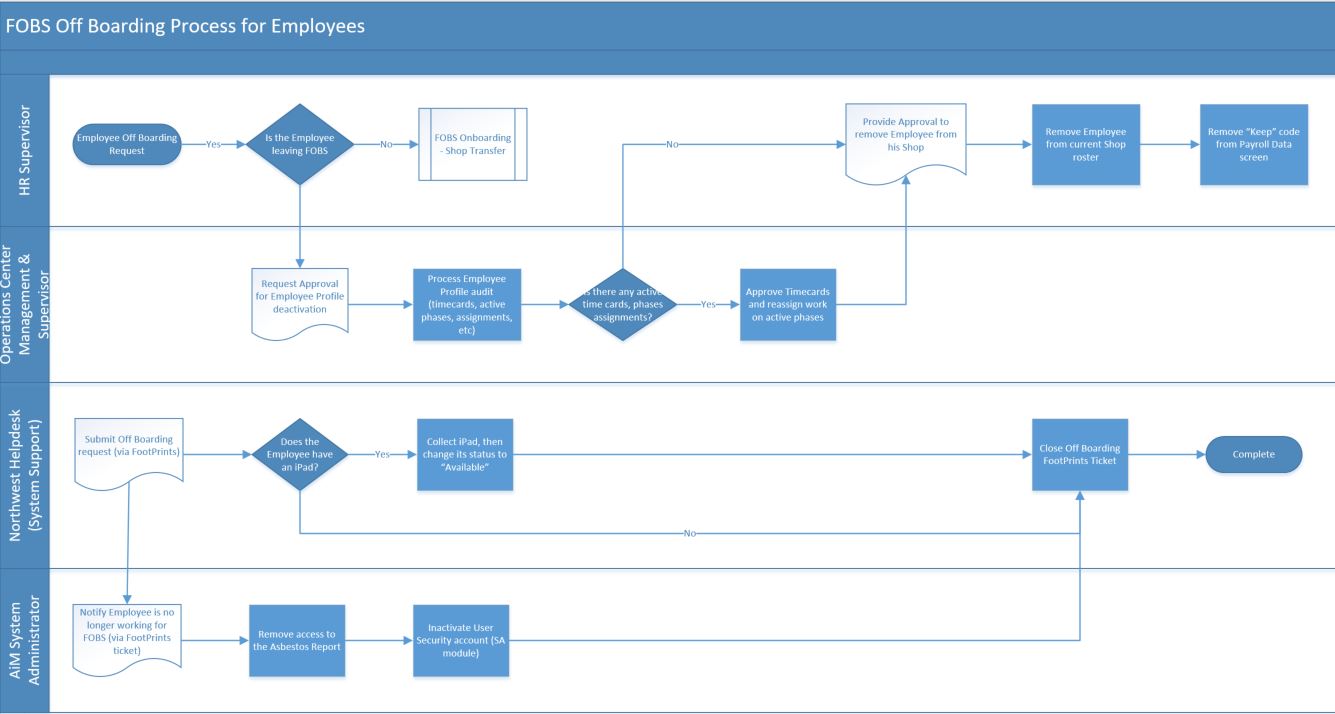 |
PROCEDURE:
- Searching for Employee Profile (outstanding Timecards, Assets, Assignments, etc.)
- Removing Employees from Shops
- Removing Assets from Employee Profiles (iPads & Vehicles)
- Removing the Keep Code
Searching for Employee Profile (outstanding Timecards, Assets, Assignments, etc.)
Removing Employees from shops
Removing the “KEEP” code
ROLES RESPONSIBILITIES:
1. HR Supervisor: (Professional/Permanent Staff & Affiliates only):
HR Supervisor is responsible for removing/adding employees from/to shop rosters and deactivate Employees Profiles as well. Will notify other roles in this SOP about employee profile updates.
2. Operation Admin: (Shops Student Workers):
Operations Admin is responsible for removing/adding Students from/to shop rosters and deactivate Employees Profiles as well. Will notify other roles in this SOP about employee profile updates.
3. Operations Center Management:
Operation Center Management is responsible for assisting with Employee Profile audit for current shop Employees and Students Workers.
4. Shop Supervisor:
Shop Supervisor is responsible for work re-assignment and time cards approvals. Will notify HR Supervisor & Operations Admins when employee is clear and good for shop transfer.
5. System Support (Northwest Helpdesk):
System Support is responsible for the distribution, re-assignment and tracking of iPads for employees and students.
6. System Administrator:
System Administrator is responsible for inactivating user securities for AiM users (employees). System Administrator will also serve as HR Supervisor, Operations Admin and Operation Center Management backup person to remove employees from shop rosters and inactivate user security as well.
Return to Job Aides Page