How to submit a request for maintenance
Start Confirmation
When the three key pieces of information are provided the Next button will activate and turn green. Click this button to confirm the information being sent to Facilities Operations.
Confirmation (and Photos)
This is the final check that the information is correct. To adjust a anything click the Change Details link. Up to 2 photos can be optionally taken/uploaded by clicking the Choose File buttons.
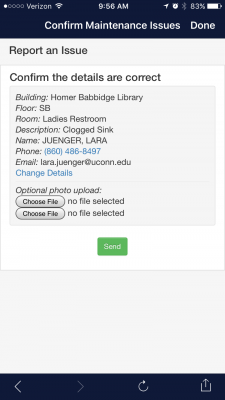
The photo options are device dependent. The image below shows the experience of an iPhone 6 running iOs 10.2
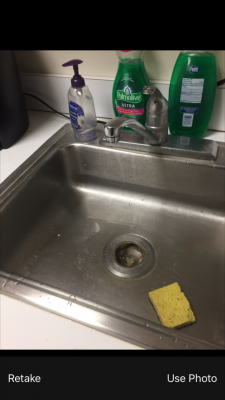
A very small thumbnail displays when a photo is ready to be submitted with the rest of the information. Once everything is set the way you like, click the Send button.
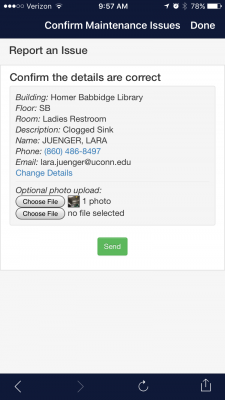
Success!
Once the request has successfully been received by Facilities Operations and Building Services a confirmation number is provided. All future communication regarding the issue will be done via email and telephone.