Maintain Training Course Schedule
From the AiM WorkDesk:
|
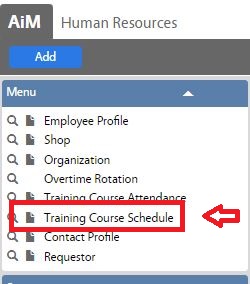 |
| Select New | 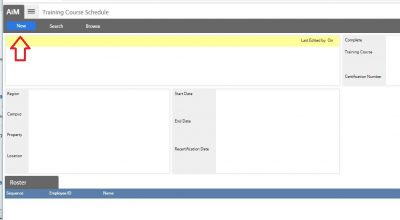 |
|
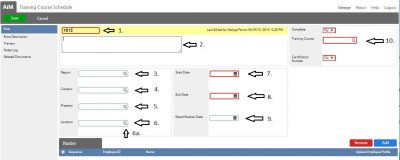
|
| Select Training Course | 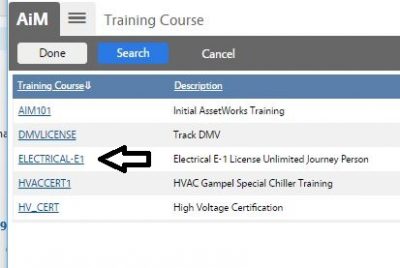 |
| Course is returned
Then select Add to add “students” to roster |
 |
| Search for Students by adding Employees
Note if you have the NetId’s use the “in” operator and add NetId’s separated by a comma
|
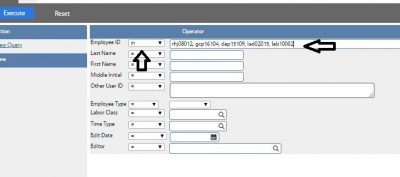 |
| Select Employees to add (Check Box) | 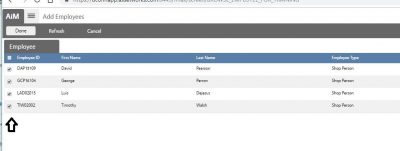 |
| You will be returned back to the Training Course Schedule Screen. Next: Select the Update Employee Profile Box (Check Box). | 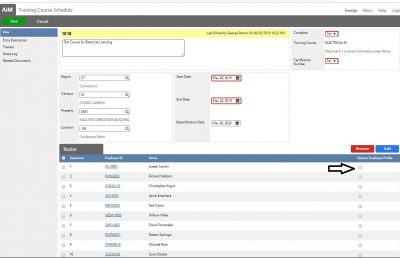 |
| After names are checked Press Save |  |
|
If you want to track attendance or add additional names Go to Training Course Attendance Directions. If you do not need to track attendance or add / exclude additional attendees go to Finalize Training Course Schedule |
|