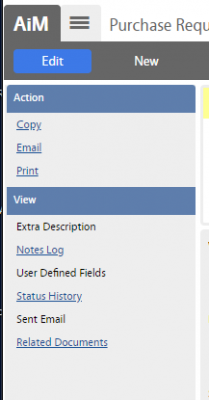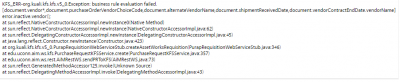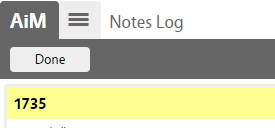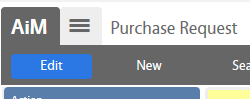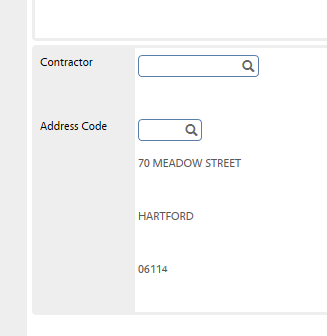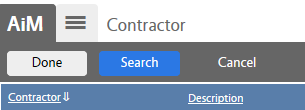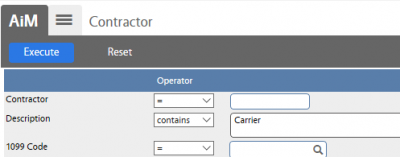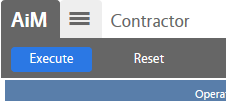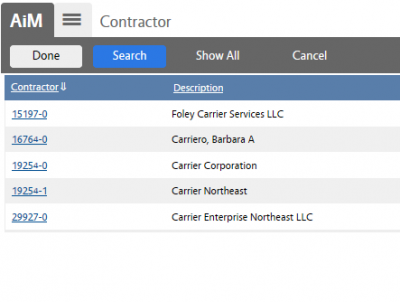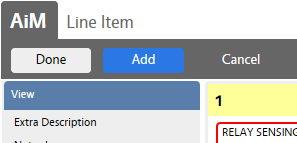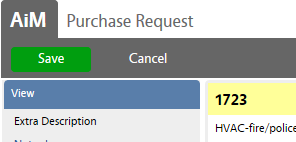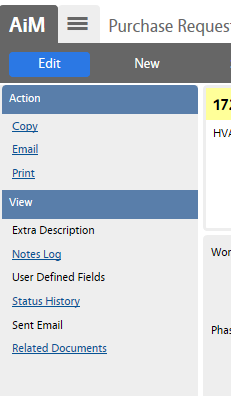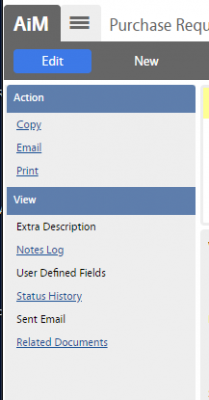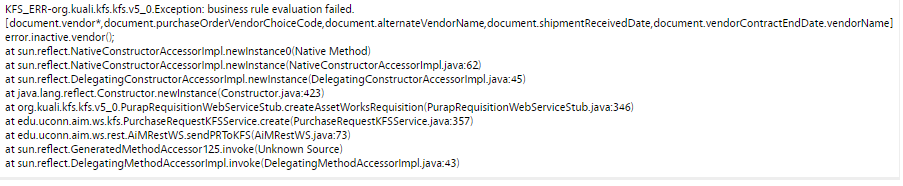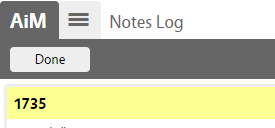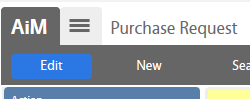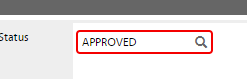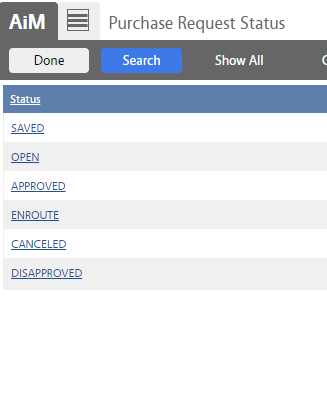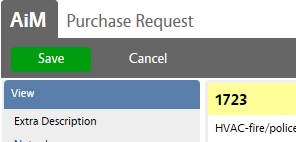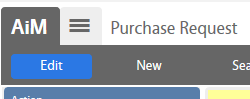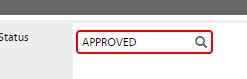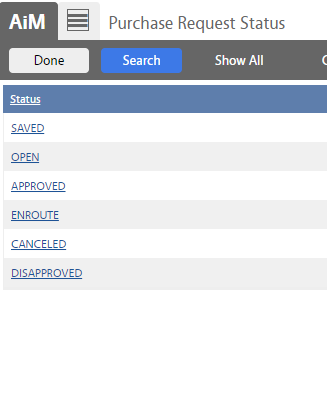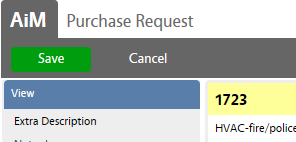Standard Operating Procedures
Standard Operating Procedures
Procedure to Resolve Purchase Order Error – KFS ERR Error in Transmission to KFS
PURPOSE:
PROCEDURE:
How to Resolve KFS_ERR – Vendor Error?
How to Resolve KFS_ERR.docx Default Room Number Error?
ROLES USED:
Finance:
Return to Finance Module SOP